A “ certificate error ” appears as a browser notification in order to increase the protection of user data . By establishing a connection with sites , the browser checks the validity of the certificate . And if verification is not possible , the connection is terminated , a message about insufficient protection is displayed .
So , if, when connected to a secure website, the browser reports an error in the website’s security certificate, how can I remove the warning for a server that has been repeatedly verified ?
Reasons for warning
1 . The Web site certificate is not trusted , if an incomplete chain of intermediate certificates is provided , this error notification may occur . There is probably an attempt to extract user information .
2 . The security certificate was issued for a web site with a different address .
3 .
Inaccurate time on the client’s computer -
later than the time period for the validity of the “
SSL ”
certificate of the server .
The standard recommendation is
to stop using the Web site by
closing the page .
Or ,
as an option , you
can reset the timer :
manually or by reinstalling the battery of the board .
4 .
If the error persists when connecting to many sites ,
system or network problems may occur .
The culprit of introducing false certificates may be an antivirus ,
or malware that
replaces these certificates .
5 .
The resource is really unsafe .
If you want to ignore the "
alarm ",
you need to make the site an exception .
But before removing the security certificate error of a website
in this way , it
does not hinder to additionally check the cause of the problem .
If the error occurs occasionally ,
you need to download the security certificate from an official source ,
install it and restart the computer .
Windows VISTA
How to fix Web site security certificate error for Windows VISTA:
1 . Make the certificate trusted ( not recommended ). Then it is necessary to confirm the further opening of the window , and in the appeared “ Certificate Error ...” call the window of the invalid certificate , indicated by “ shield ”.
2 . Select " View certificate ", then " General ", where it is possible to track the validity period of the certificate of the web site .
3 . In the installation wizard , select " Install Certificate " and "Forward . "
4 . Check the box " Automatically selected certificate store ...", confirming by pressing "Forward" .
5 . Confirm the operation by clicking " YES" and "Finish" in the request window . The selected certificate is installed .
6 . Confirm the changes by clicking " OK" .
7 . Select the line " Place all certificates in the next store ", confirm by clicking " Browse ."
8 . In the window titled " Select Certificate Store ", check " Trusted Root Certification Authorities ", confirming with " OK" .
9 . Complete the procedure : " Next ", " Finish ", confirm the installation by clicking " OK" , and restart the browser .
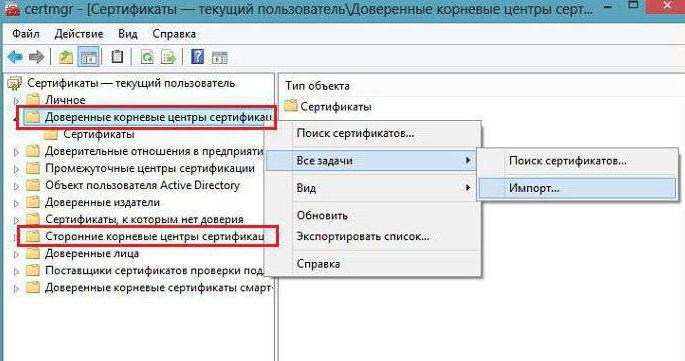
Windows XP
How to fix Web site security certificate error for Windows XP :
1 . In the " certificate store ", select the store according to the type of certificate " automatically ".
2 . When you click Next , the certificate is imported and installed .
3 . Click Finish .
4 . If the “Security Warning” appears previously , click “ YES” to confirm the installation .
5 . A notification of installation will be received . Click OK . The procedure is completed .
Antivirus products
How to fix a Web site security certificate error through antivirus settings ?
The antivirus has the option to scan encrypted connections , and with the antivirus reinstalled, the certificates in the trusted browser storage will be reinstalled .
In the Avast program settings:
- go to the " Settings " - " Active Protection " chain , then " Configure " ( near the flap );
- uncheck the settings , select the inclusion of http- scan , confirm (" OK" ).
How to fix the error of the web site security certificate using the Kaspersky program:
- click in the program settings : " Settings " - " Advanced " - " Network ";
- in the " scan secure connections " select : " Do not scan encrypted connections ";
- as an alternative action, you can mark " Advanced Settings " and select " Install Certificate ";
- then confirm the changes and restart the computer .
If a " certificate error " is repeated , it is likely to be compromised , and you should not add the certificate of a popular website to the exceptions .
Malware
Use the latest software , including plug-ins , as the installation of malware is possible due to the vulnerability of outdated programs .
When installing programs in the software wizards, take them from the official site , uncheck the boxes for unverified programs .
Do not use the false pop - ups that appear to introduce dangerous programs . Examine the details of blocking pop- ups to eliminate them .
Monitor the operation of the antivirus in real time .