Apparently, computer users with any level of training know that in any operating system and on almost any device known today, you can create so-called screenshots or, more simply put, snapshots of what is currently displayed on the screen of a computer monitor, laptop or mobile device. Such pictures can be sent quite simply to friends, acquaintances or colleagues by e-mail or in messenger programs for “live” communication through text messages. But how to take such a picture and how to send a screenshot by email? Despite the seeming simplicity of this question, alas, users often have a lot of problems, because they are not always aware of all the possible methods that allow performing such operations. Consider the most popular and easiest ways.
How to take a screenshot on different devices: preliminary procedure
So, first of all, you need to create the same picture or, if you want, "take a picture" of what is currently displayed on the screen of a computer or mobile device. If we are talking specifically about computer technology, the easiest way (for lack of installed special software) to perform this action can even be done using the operating system itself, using the keyboard.
On standard PS / 2 keyboards, a special Print Screen (PrntScr) button is provided for this, which can be used either separately or in combination with the Alt or Win keys (for Windows systems). In the case of laptops, the situation is almost similar to the previous one, only Fn is used as the second key.
On mobile devices for these purposes, some options are also provided, but depending on the type of operating system installed or even its version, they can vary quite significantly.
The simplest method, say, for Android devices with OS version 4.4 and below, is considered to be a long press of the power button with a choice from the menu that appears to create a screenshot, which, incidentally, will be automatically saved directly to the device’s memory. It goes without saying that at the moment exactly what you want to “take a picture” should be displayed on the screen (active application, notification, picture, etc.).
Editing and saving a snapshot
In principle, there will be no problems with creating a snapshot. But after all, "photographing" the active contents of the screen on computer devices initially boils down only to the fact that the picture is placed on the clipboard, and not saved on the hard drive or connected removable media automatically. Thus, the next step will be to insert the contents of the buffer into any graphics editor with editing and then saving it in the desired format. Since many such programs may be too difficult for the average user to master, the simplest Paint editor, which is available in absolutely all versions of Windows, can be recommended as a simple tool.
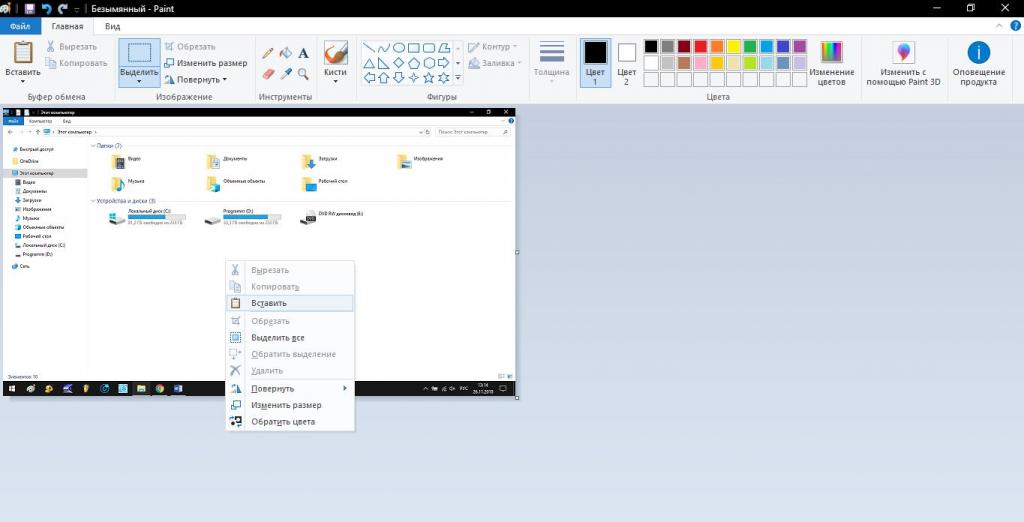
It just needs to use the insert command. Please note that the standard size for a picture offered by the application when it is first opened or when it is restarted, when the default size is the one that was used when working earlier, it may be too large. Therefore, you can set a deliberately shorter length of the sides using the menu called up by Ctrl + W, or cut out the necessary part of the picture, copy it to the clipboard, reduce the size, and then paste the image. After that, it remains only to save the document in the desired format by selecting the format with the smallest file size (for example, JPG or PNG) in the file type field. It is not worth saving the file in BMP format, because the file will be too large, and a limit on the size of sent messages can be set in the mail client or online service.
How to insert a screenshot in an e-mail: standard method
With the creation of pictures and their preservation figured out. Now let's see how to send a screenshot by email or in instant messengers. There are two main methods to do this.
In the first case, you can use the file attachment in the mail client or service, for which the corresponding button, usually marked with a paper clip, is pressed in the interface, or a similar item is selected from the menu (something like attaching a file or pasting). In this case, the recipient will have to either open it in a browser or client (if this function is supported) or save the downloaded file to a computer to view the attachment.
But how to send a screenshot by e-mail to download a file for viewing was not necessary. If the service or the program you use has the function of sending images directly in the letter without the need to create attachments and attach files, the copied object (either in the image in the graphics editor or in the file in Explorer) simply needs to be inserted into the message field where the message text is typed. The same applies to all kinds of messengers that send pictures directly from text fields.
Using the Scissors Tool
Now let’s dwell on how to send a screenshot by email in a more rational way. For this, a tool called “Scissors” can be used on Windows. Its advantage is that this applet can not only quickly create pictures and save them in the right place, but also instantly send them by e-mail. To do this, first select the creation of the picture, then set the figure for selection, and then select the desired area.
The content is copied automatically, after which you can choose to save or send by mail in the result viewing window. It is noteworthy that a snapshot can be sent both in the text of the letter, and in the form of an attachment, which makes this tool the most preferable in work, however, to perform the transfer, you can use only the mail client “tied” to the user's registration record.
How to send a screenshot link in the mail?
As for how to send a screenshot by e-mail, not in the form of a picture, but in the form of a link to an image that can be stored on some server on the Internet, it’s all simple.
For this, there are quite a lot of special portals today (for example, Radikal.Ru), where you just need to upload images to the server using the add file button, after which you can copy the links to them and paste directly into the text of the letter. In the same way, you can simply upload photos to popular social networks like Facebook, Instagram, VK, etc., and then copy the links from there.
Using Cloud Storage
However, the above method is not good enough just because your information will not be confidential. If you are registered in a cloud like Google Disk, Yandex.Disk or Dropbox, the problem of how to send a screenshot by e-mail is solved even easier. For example, in the Yandex service, you can create a screenshot using the combination Shift + Ctrl + 2, after which you will be presented with a link to the file uploaded to the cloud. In Dropbox, a similar procedure is performed using the standard method described above, and to get the link you need to click the corresponding button in the program.
Working with Images in Lightshot
One of the most interesting programs can be called a small utility Lightshot. It works almost similarly to the Yandex cloud storage in combination with the capabilities of the Scissors tool.
That is, you need to select the desired area, upload the "photographed" object to the server, get the link and paste it into the correspondence being sent.
How to take a screenshot of an email?
Finally, with basic questions, clarity has been introduced. It remains to figure out what actions can be taken if you just need a screenshot of the email. By and large, you can use the standard technique. But if the mail program or service has support for quick snapshots, it is better to use just such a tool.
If you create a snapshot in a browser, but the full text of the message does not fit on the screen, simply reduce the page scale, and when editing in a graphic editor, try to slightly increase the image size and bring it, for example, to 125%. However, do not get carried away too much, because quality at an oversized scale can suffer.