It would seem that it could be easier than installing from a Windows 10 flash drive on a laptop, desktop computer or tablet that supports the operation of such an operating system? Indeed, in most cases, the installation is almost completely automated, and the user needs to take a minimum of preliminary actions, usually associated only with exposing a USB flash drive or optical media as the first device to load (and sometimes even this is not required). At first glance, everything seems to be simple, but it also happens that the system does not want to be installed on a computer device under any pretext, despite the seeming correctness of the actions performed by the user. Situations can be completely different, but most often the installation does not start at all, the installation starts, but errors occur during the installation, the flash drive is ignored by the computer (cannot be read), etc. Next, we will try to figure out why Windows 10 cannot be installed from the flash drive, and also let's see what can be done to avoid errors or find a way out in each specific case. And for starters, let’s dwell on the root causes, which in theory could affect the impossibility of installing the system on the above computer devices.
Why Windows 10 cannot be installed from a flash drive: the main and most common reasons
So, let's start with a description of a rough list of all the reasons that may affect the emergence of such unforeseen situations. Among their countless numbers, the following can be especially noted:
- the hardware does not meet the requirements of Windows 10 ;
- some computer devices do not work correctly or do not work at all;
- upgrade is not possible due to the lack of installed updates for the existing OS;
- there is not enough free space in the system partition;
- Incorrect primary system settings
- bootable flash drive is not created correctly;
- Installation is done in the MBR section, not the GPT;
- The device has hardware-level protection.
Please note that the list contains only the most common reasons, and not all possible ones. It is not ruled out that the installation of Windows 10 from a USB flash drive can be successful, but after rebooting or during the installation of updates, if you connected to the Internet at one of the stages, the computer stops responding to user actions, a blue appears during the restart process or a black screen, the update process freezes tightly, etc. This is most often due to either hardware or a lack of free disk space or an Internet connection.
The mismatch of "iron" and the problems of its performance
First of all, let us dwell on one of the typical situations, which, according to most experts, does not allow you to install the tenth modification on a specific computer device. It's about the hardware. Despite the assurances of the Windows 10 developers about the minimum system requirements, which are practically no different from those recommended for Windows 7, they often turn out to be much higher. The fact is that in the configuration with minimal compliance, it was initially possible to install only the very first versions of the system, and over time, although this is not advertised, the requirements tightened quite seriously. In addition, why install Windows 10 from a USB flash drive to a laptop that will obviously “slow down”? Please note that two gigabytes of RAM and a dual-core mid-range processor for installing the latest builds are clearly not enough today.
Another problem that Windows 10 does not install from a USB flash drive is that the user initially incorrectly selects the bit depth of the future system. In this case, you should clearly understand that on computers or laptops with processors that support only the x86 architecture (32 bits), the 64-bit system will not stand up, no matter how you like it. But on the contrary - no problem. That is why initially it is necessary to determine the characteristics of "hardware", and only then select the desired modification of the operating system.
But we can assume that the configuration is fully consistent, but the installer does not start. It is possible that loading Windows 10 from a flash drive in the form of an installer does not occur due to the fact that the port into which the media is inserted simply does not work. A similar situation can be observed when you insert a USB flash drive designed for USB 3.0 into port 2.0.
The most obvious solution is to reconnect the device to the correct connector.
Note: in order to avoid unforeseen errors when starting the installer or during the installation of the OS for a while, it is recommended to completely disconnect all additional peripheral devices, leaving only the most necessary (mouse, keyboard, etc.), since during installation messages may be displayed saying that the system cannot find any suitable drivers.
Upgrade errors to Windows 10
Now let's see how to install Windows 10 from a flash drive, if we are talking about upgrading an existing OS. Here the most basic problem is that to carry out such operations in the source system, it is necessary to integrate all updates specifically for it (this, by the way, is recommended even by the developers themselves). In this case, rely on automatic updates is not worth it.
When calling the "Update Center", and only for the seventh and eighth modifications of Windows (Vista and XP are not supported), the search for all available updates must be set manually, and the new system should be installed only after they are fully integrated into the existing OS.
If the so-called clean installation is provided, in which the hard disk or system partition is formatted, which accordingly leads to the loss of user data, including installed programs, usually there should be no problems.
Out of space
However, not all users want to format the system partition and choose the option of saving their own data and running applications for installation, completely forgetting that the hard disk may simply not have enough space for the files of the new system. For example, you have 50 GB of unallocated disk space in the system partition, and, as it is believed, this is quite enough for Windows 10 files. Why isn’t Windows 10 installed from the USB flash drive? An error in the installation process indicates the problem clearly. The fact is that almost as much space as the system itself “weighs” can be used to save temporary files, driver databases, etc. Thus, if such a need is ripe, the hard disk must first be cleaned at least, removing unnecessary files or unused applications. Also during the installation process, if along with the distribution kit on the USB flash drive some suitable utility for working with disk partitions is recorded, free up some space by changing the size of the system partition up (by “plucking” the necessary volume from the virtual partitions, if any).
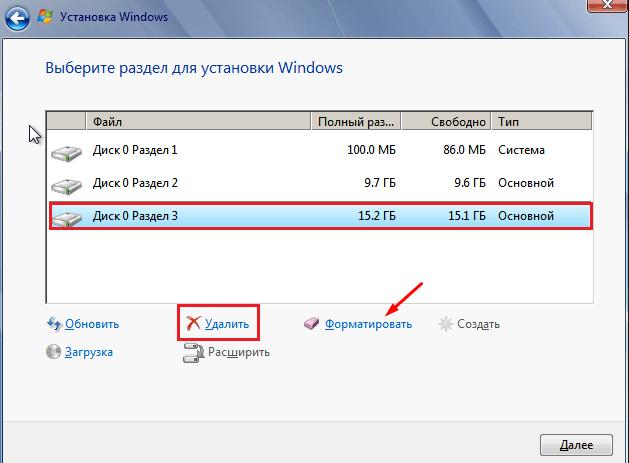
And just like that, you can simply delete unnecessary partitions by attaching the unallocated space that appears after they are deleted to the system partition.
When using a clean installation, you can work with partitions directly in the installer window, choosing to delete unused ones with subsequent formatting or creating new, but smaller ones.
Correctly creating a bootable USB flash drive with Windows 10
Finally, we turn to one of the most basic problems, which concerns only the fact that the bootable media was not created correctly.
For most ordinary users to create the media, you can recommend using the universal utility MCT, which can be downloaded directly from the official Microsoft website, only when it starts, you should choose not to upgrade the local computer from an already installed OS, but rather create a bootable USB-drive. Along the way, it is worth paying attention to the fact that the installation files will be downloaded from the Internet, so the connection must be active. As a rule, this program will create a media with two types of bootloaders for 32 and 64 bit systems, after which it can also be used to start the installation.
However, many problems may arise if other programs are used to record an already loaded image of the new system. In particular, we can assume that the flash drive was once used as a boot device, and it is far from the fact that quick formatting will delete all hidden partitions that were designed to create boot areas. And Windows 10 from a flash drive is not installed just because there is a conflict between different bootloaders. In this case, you can check the readiness of the media using special utilities such as Bootice, which can fix some problems by literally pressing just a few buttons.
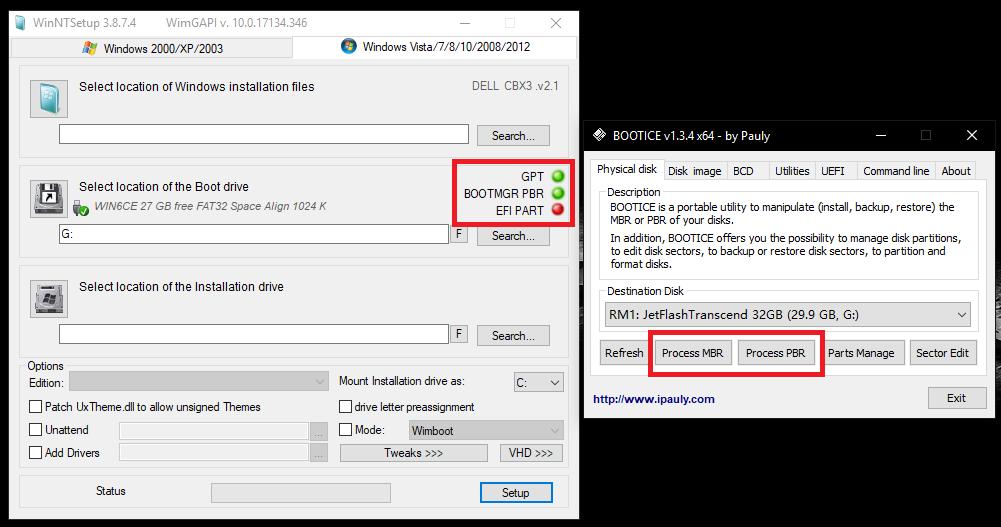
But you can initially identify problems in the same WinNTSetup program, in which there are special color indicators by which you can determine the presence of problems. In other words, such applications must be run in pairs. But WinNTSetup is mostly focused on installing the operating system directly on removable media. And how to make a USB flash drive with Windows 10, designed specifically for boot?
To do this, it is best to use simple utilities like Rufus, in which you just need to specify the path to the saved image, and all other settings that are offered by default, by and large, can not be changed. However, in most cases, it is recommended to create media with two universal bootloaders (for both BIOS and UEFI).
Problems with Primary BIOS / UEFI System Settings
Now, we assume that all of the above symptoms are not observed, but Windows 10 does not install from a USB flash drive, no matter what you do. This is usually due to the fact that the boot device itself is not the first in the list of BIOS boot parameters, which can most often be found on relatively outdated computers and laptops (in UEFI, the settings are set so that the USB device is automatically placed first in the queue after recognition) . How to activate the Windows 10 installer from a flash drive via BIOS?
Apparently, it’s already clear that after turning on the computer or laptop, you must first enter the BIOS settings, find the boot priority section (something like Boot, Boot Sequence, Boot Priority, etc.), and then install the USB flash drive first in the list.
Note: if the media is not in the list, turn off the computer device completely, insert the media into the desired port, and only then turn on the PC again and re-enter the primary system settings. After setting the required parameters, do not forget to save the settings when exiting (F10 + Y).
What to do if the installer does not start from the flash drive, but the flash drive is visible in the primary system?
Despite the correctness of the steps described above, there is one more problem that Windows 10 cannot be installed from a USB flash drive, which is somewhat incomprehensible to many users. The device in the primary system seems to be determined, but when you try to start from it, the installer does not start. Why? As mentioned above, initially, when creating bootable media, two types of bootloader are registered on it, and one can often see the appearance of two flash drives in the list of available devices, one of which has an EFI prefix in front of the main name. If the BIOS is used as the primary system, you need to choose a regular medium, and not the one that is marked as an EFI bootloader.
How to install Windows 10 with a 32-bit capacity from a USB flash drive if UEFI is used as the primary system?
Here it is strongly recommended that you use the main boot mode change by simply switching it from UEFI to Legacy.
Note: one of the symptoms of an improper start may be damage to the file system, for example, if the flash drive is not correctly removed from the port after recording the image. In this situation, it is better to check the disk using the standard tools of the system itself or the command line, and if the firmware is damaged, download it from the official site and reinstall it. Low-level formatting programs also work well, after which the image will need to be rewritten.
System installation errors in MBR sections
Finally, one of the most common problems can be called issuing a message about the impossibility of continuing the installation process in the selected MBR partition, since the operating system itself requires a GPT partition. Windows 10 is not installed from a USB flash drive or from other removable media just because the selected location does not match the desired style. In this situation, even a formatting attempt sometimes does not help. Thus, the user is faced with a rather serious problem associated with the conversion of MBR to GPT. If your computer has some kind of source OS, you can use utilities like AOMEI Partition Assistant to perform such actions. But if the corresponding program as an additional tool is present on the USB flash drive used, you can start it first and then continue the installation. But this can only be found in unofficial distributions.
If the user has the original official installer, it makes sense to use his own means of converting MBR to GPT. Windows 10 from a flash drive is not installed? No problem! In this case, you can use the command line call at an early stage.
In a sense, the actions performed are akin to recovering Windows 10 from a USB flash drive, since it is the recovery that is selected first, and not the system installation, only the command console uses the set of commands shown in the image above. The most important thing here is to choose the section number correctly, which can be done at least by visual determination of its full volume, which will be shown opposite each of the available ones. Upon completion of the complete list of commands, it will be possible to return to the installation and produce it in full.
Security issues on devices with ARM processors
Finally, consider another fairly serious situation that most computer and laptop users may not know about. The thing is that quite often Windows 10 cannot be installed from a flash drive on tablets equipped with full USB ports. An error, as such, is not issued, however, it can be impossible to boot from removable media. Why is that? Despite the fact that some types of tablets (for example, the Surface Pro and RT series) seem to have a preinstalled OS like the eighth version or its version 8.1 and in theory they should support upgrading to Windows 10, installing the OS lower or even other oriented systems On devices equipped with ARM processors, here, too, is not so simple. The main problem concerns the fact that in such models protection against unauthorized changes of the preinstalled OS is set directly in the primary system. To bypass it, if possible, you must first disable the so-called Secure Boot function. However, this is far from all.
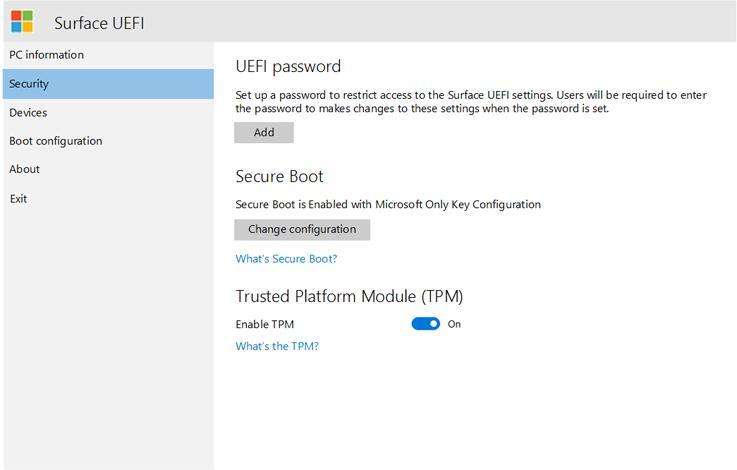
In particular, on Surface RT tablets, even this does not help, because directly on the motherboard there is a TPM module built into it, which cannot be bypassed even in principle (unless you unsolder it if it is impossible to disconnect in the primary system, but it is possible that after such actions the device itself will not turn into a "brick"). In addition, there is no normal version of Windows 10 for ARM processors. , , , - XDA Developers Windows 10 Pro, , , ARM-, . Windows 10 IoT 1703, , , Windows 10 ( Microsoft - ). . 86, «», , .
A few words about reinstalling the system and restoring its functionality
We sorted out the main problems. It remains to add a few words about how to reinstall Windows 10 from a flash drive or return the system to a healthy state. As for the rollback of the OS, in principle, removable media can not be used.
To do this, it is enough to use the reset tool, which is available in the parameters of the OS itself. You can find it either in the security and recovery menu, or in special boot options.
But if the system does not work at all, when starting from a flash drive, for starters, you can try to select the necessary items, using just the access to the tools of the same name. In most cases, you should not rely on automated tools, but it is advisable to use the command line. It is in it that you can set and check the disk, and testing system files, and diagnostics of RAM, and a complete reset, and much more.
If none of the options presented in the diagnostics and troubleshooting section gives the desired result, you can simply reinstall the system (though most often you will have to format the system partition).
Note: if the tenth modification was installed as an upgrade of an existing OS, you can return to the previous system within 30 days from the moment of installation (there is a corresponding item in the recovery options for this), and after performing these steps the user will receive a computer device with that system , which was installed before the upgrade.