Most users of email services are quite happy with the standard web client that the service provider offers them. Actually, it is in this form that this mail service is used most often, but this does not happen because it is so convenient, but because people simply don’t know where to find an alternative and how to configure mail reception in third-party programs . If email is a working tool for you, then you probably will not be able to do without an advanced email client that would replace the web interface. In this article, we’ll look at how to create a mailbox on the Mail.ru domain and configure Mail.ru (IMAP) mail for various client programs, including Outlook and Apple Mail. Here we will analyze the main errors that arise when working with the mail service in general and with third-party email clients in particular.
Box Registration
You can register your Mail.ru email address on the official website of the service.
When registering, you must fill out a number of required fields with personal data:
- Name - you can specify any, despite the requirement to enter a real name.
- Surname - you can specify any.
- Mailbox - you must specify a nickname, but the mail will offer it itself.
- Password - you must specify a complex password using special characters.
Other fields exist, but they are optional.
IMAP
This protocol is the most optimal and convenient for working with email and is supported by all popular email services. In addition, storing mail in the cloud has a positive effect on security and reliability (letters will definitely not disappear and will always be available on different devices).
Proper configuration of Mail.ru via IMAP requires knowledge of certain data to provide access to the mailbox:
- The email address (inbox name / email adress) is the full name of your inbox, followed by the @ sign and the domain name.
- Next, you should designate the server for incoming IMAP mail - in our case imap.mail.ru.
- Outgoing mail is sent from the SMTP server - in our case, the smtp.mail.ru server is installed
- Password - currently used password (for access to the box).
- Then, enter the port for the IMAP server (select port 993, and SSL / TSL as the encryption protocol).
Outlook
Setting Mail.ru (IMAP) for a client from Microsoft varies depending on which version you are using. In the 2016 version, you need:
- Go to the File menu in the upper left corner.
- Next go to the "Information" submenu.
- Then click on “Add Account”.
- You will be prompted to select one of the settings (manual or automatic), you must select manual and specify all the data described above.
- Username, mailbox address, current password.
- Next, select the type of IMAP account and specify the appropriate servers.
- Then you should open "Advanced Settings".
- Select the “Advanced” submenu and enter port 993 in the IMAP server field.
Then you just need to save the changes, and the mailbox will work.
The bat!
Configuring Mail.ru (IMAP) in this client is carried out using the built-in utility interface, which offers step-by-step data input.
You need to add a new box to do this, you need:
- In the upper panel of the interface, click on the "Mailbox" button and select the "New mailbox" submenu.
- Indicate any name of your choice, for example, "Work mail."
- On the next settings screen, you must enter the full name, email address and organization.
- On the next settings screen, you need to specify the IMAP server data - imap.mail.ru.
- On the final settings screen, you must enter your email address and password to enter it.
For further configuration, go to "Mailbox Properties" and specify the IMAP port 993, and the SMTP port 465.
Apple mail
Configuring Mail.ru (IMAP) in the macOS system is carried out at the level of system settings, or through the built-in Mail program.
To configure through the Mail application, do the following:
- Open the Mail application itself.
- In the top menu, select "File".
- Select the “Add Account” submenu.
As with The Bat, the Apple client offers step-by-step configuration.
In the first window, you will be prompted to enter the basic data for the box:
- Your name (any one to choose from, it should not be associated with a mailbox).
- Email address (full address with @ and domain).
- Password (used when registering on the site mail.ru).
The program will make further settings automatically, but errors may occur, and then the program will prompt you to enter additional data.
- Server Type - select IMAP.
- Description - the name of the box (any, at the user's choice).
- The server where incoming mail will be received is imap.mail.ru.
- Password - password used when registering on the site mail.ru.
Next comes the second page of manual configuration.
- The server where your letters will be sent from - you need to specify the smtp.mail.ru server (note, you must also put a checkmark next to the option "Use only this server", and also opposite the option "Use authentication").
- Username - here you need to enter the full email address, along with @ and the domain.
- Password - the same password that was entered in the previous window.
After the operations done, the program will offer to check all the data again and create a new box.
After the new box has been added to the list of program boxes, you need to change the port in the settings. To do this, you need:
- Open the settings for the Mail program.
- Select the “Accounts” submenu.
- In this submenu, you need to find the item "Outgoing mail server" and select the sub-item "Change the list of SMTP servers" in the drop-down menu.
- Next, you need to check the box next to the option “Use arbitrary port” and enter port 465 there.
- Next, check the box next to “Use SSL”.
Mail for iOS
Configuring Mail.ru (IMAP) in iOS is performed in the same way as in macOS, through system settings. To add a new box you need:
- Go to "Settings - Mail".
- Open the list of accounts and click on the "Add Account" button.
- In the list of suggested domains, select "Other".
- Next, you must specify the basic user data (name, email address, password).
- Then you should click on the “Next” button, and the program itself will complete the setup.
You will have to specify the server and ports manually, for this you should:
- Click on the name of the newly created box.
- Open mailbox settings.
- In the SMTP point, you must specify smtp.mail.ru.
- In the IMAP paragraph, you must specify imap.mail.ru.
- In the SMTP settings, you need to check the box “Use SSL” and enter port 465.
Mail for Android
To begin with, it is worth deciding which mail client is installed on the system. This guide provides instructions for setting up a standard client for Android. Configuring Mail.ru (IMAP) is done manually. To add a new box you need:
- Open the Email application.
- Enter the data of the mailbox (full address with @ with the domain and password used during registration).
- Then tap the “Manual” key.
Select an IMAP server type.
An additional menu will appear, in it you will need to enter data for the server with incoming correspondence:
- IMAP server - imap.mail.ru.
- Security Protocol - SSL / TSL.
- You must also change the port to the value 993 and click the "Next" button.
An additional menu will appear where you will need to enter the server data with outgoing mail:
- SMTP server - smtp.mail.ru.
- Security Protocol - SSL / TSL.
- Also enter port number 465 and click the Finish button.
Official customer
In order not to mess with setting up Mail.ru (IMAP) for third-party customers, you can download the official application, which is available for download from all major application stores, including the AppStore and Google Play. An important advantage of these applications is that they do not need to enter server data manually. All you need to know is the password (the one that was used during registration) and the email address (the application will automatically substitute the domain). Moreover, the registration process itself can be completed in a mobile application without resorting to using a website. The application interface has been created in advance for the maximum convenience of those who use mail.ru mail. If the user has mailboxes in other services, then you can add them directly to the same application, and all correspondence will come in one program. As for desktop computers and laptops, then, alas, developers have nothing to offer, except for the web client.
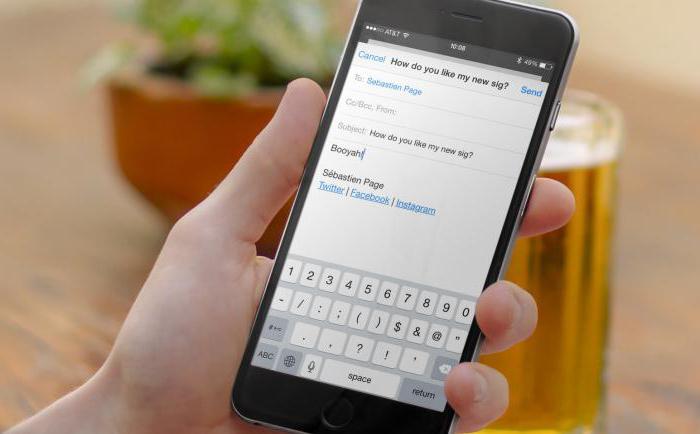
Possible mistakes
As with any postal service, and software in general, problems can arise. The same applies to Mail.ru (IMAP) settings for third-party email clients.
- Error 550 Message sending for this account is disabled - the problem is solved by changing the password for the mailbox.
- Mailbox Full error (the Box is full) - the name indicates that the problem arose because the mailbox was full. You must wait a while or empty the inbox.
- Error User not found - a similar error appears if the addressee is not registered in the Mail.ru database. In this case, it is necessary to double-check the address of the recipient or another way to contact him.
- Error No such message, only 1000 messages in maildrop (an error occurs when trying to download correspondence to a third-party mail client. To fix it, you need to open the e-mail box through a web browser and erase the oldest letter from it, and then try to unload them again using a third-party email client.
- Error We do not accept mail from dynamic IP (We do not accept letters from mailboxes with a dynamic IP address) - the problem arises due to an incorrectly configured PTR (it looks like an entry for dynamic IP addresses). Due to the prevalence of spam, Mail.ru management had to block such addresses. Only the provider can replace the problem with PTR.
- Error 550 Spam message discarded / rejected - this error means that the message was blocked by a spam filter. Only a customer support team can solve the problem.
- Error Access to this account is disabled - most likely, the mailbox to which you are trying to send an email has been deleted, because it has not been used for a long time.