Today, in the computer world, the problem of the fact that sometimes regedit does not start either because of the penetration of viruses into the system, or after installing unlicensed software, or because of something else, has become very common. Now we will figure out how to deal with such situations in the simplest ways.
What is regedit?
First of all, you need to understand what the regedit command is, which is entered in the "Run" menu field or on the command line, for the execution of which the file of the same name with the .exe extension is responsible. This is a call to the standard editor of the Windows registry of any version.
It is possible that the system simply displays a message stating that editing the registry is impossible or prohibited, although the user, for example, works on his own terminal with administrator rights. Consider the main reasons that can cause the appearance of such messages and errors.
Why does regedit not start?
As already clear, there can be many reasons for such problematic issues. However, some of the most common ones can be noted several basic: the ban on access to the registry by the administrator of a computer or network, the consequences of installing any unlicensed software product and the penetration of viruses into the system.
However, the technique for correcting such situations is quite simple and does not require any special knowledge. Regedit not starting (Windows 8.1)? No problems. This can be solved in just a few minutes.
Regedit does not start (Windows 7, 8, 10): fix using native tools
We will not touch viruses yet, but we will find out what can be done using our own means of the system. As a rule, the best option in this case is to use the so-called Group Policy Client.
If a problem is detected when regedit does not start, Windows 7, 8 or 10 allows you to use the gpedit.msc command in your arsenal, which must be entered either on the Run menu or on the command line.
An editor window will open, and in it you will need to find the “System” section, located in the administrative template folder located in the user configuration branch. Here in the right window of the editor there is a line indicating the parameters of the prohibition of editing the registry.
After double-clicking in a new window, you just need to check the box “Disabled” and save the changes.
This approach works equally well for all Windows operating systems. However, if regedit does not start, Windows 10 will need to be rebooted for the changes to take effect. But, as practice shows, these are isolated cases. Usually this is not required.
Using AVZ Portable Antivirus
Now a few words about viruses. It goes without saying that if the method proposed above does not help, you need to fully check the system with a standard anti - virus scanner or use portable utilities such as Dr. Web Cure It. But this does not always fix the problem, since some viruses or scripts of unlicensed programs can block their work or update virus signature databases. Most often, this situation occurs when you install your favorite GTA game in the form of a cracked version.
What if regedit or even optimizers like CCleaner and RegCleaner do not start? Use a free portable antivirus like AVZ. And that's why. The fact is that access to the registry editor and the launch of a full-time antivirus is blocked by the same virus, and the antiviruses themselves do not even allow you to rename your own program files that are responsible for starting the main service.
In our case, you first need to download the full package and unzip it to any place convenient on your hard drive. Now you need to find the startup file AVZ.exe and rename it (say, 1AVZ.exe or something else, it does not matter). Note that renaming the executable file of the anti-virus package plays a key role here. This is done so that the virus itself does not identify the launched application as a means of combating it. We launch the renamed file and update the anti-virus database online.
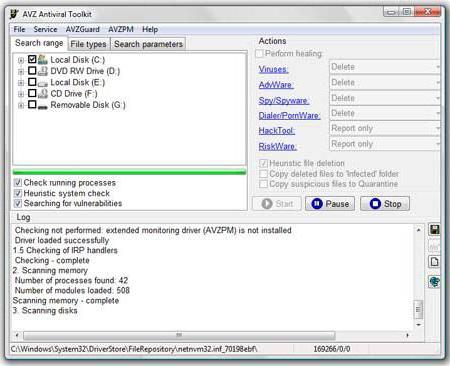
Now you need to run the so-called “Troubleshooting Wizard”, after which “System” is selected as the category of problems, and “All Problems” is selected in the security level field. We begin the scan. At the end of the process, if something is detected, a message appears stating that a system process debugger has been detected. Click on the button to fix problems, that's all. If regedit does not start again (or even updating any important programs), we simply reboot the system. But in most cases, the usual fix without a reboot helps.
Conclusion
In the end, it remains to say that we examined the most common situations that, as a rule, most users encounter, and especially did not climb into the computer jungle. However, as practice shows, these two solutions help to correct the situation not only with the prohibition of editing the registry, but also with access to some other functions of programs and applications. As you can see, there is nothing complicated or special in the above solutions. Any user, even an entry-level one, can handle this.