Mapping a Windows 7 network drive is a wise and practical solution on your part. Now I will explain why. Anyone who has organized a local area network in his house constantly uses certain data that is located on other computers using this same local area network.
In order to improve the convenience of your work, you can connect a network drive to your computer. What it is? This is just a network folder, which is connected in such a way that your computer or laptop will see it in the same way as its own hard drives. A specific letter is assigned to it, after which you can simply forget that it is actually located on another device.
In order for you to be able to attach a Windows 7 network drive to your computer or laptop, open the standard explorer, which is located in the "Standard" folder. To do this, click the "Start" button, select the "All Programs" section in the menu that appears, where expand the "Standard" tab. There, the “Explorer” we need will be located, launch it. When you do this, find the top menu called Service. Open it and select " Map a network drive." At this moment, the corresponding window should open, in which we will set the necessary settings with you.
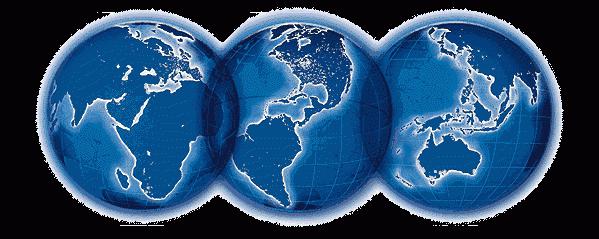
The first thing to do is to select the desired letter in the expanded window. Once you do this, your network drive will assign it to itself. I note that you can choose only the letter that is not yet used by other devices (hard drives, CD-ROM drives, drives, etc.). After that, you will be required to indicate the exact location of the directory. You must specify the desired path to the folder that you want to use as a network drive. This can be done in various ways. For example, you can enter the exact address using the keyboard, and you can also locate this resource by clicking on the "Browse" button. The latter method will be much more convenient and faster.
An important condition: during the implementation of this procedure, the device on which this folder is physically located must be turned on. Otherwise, you will not succeed, because your computer or laptop simply will not be able to see the necessary directory.
In the event that you want to connect on behalf of some other user, you will need to check the box next to the field for using other credentials. After that, you will need to fill in all the necessary data for a specific user in the window that appears in front of you immediately after you confirm your choice with the "Finish" button.
Upon completion of all the above steps, in your window under the name "Computer", a group called "Network placements" should be displayed. Your new network folder will be displayed there.
Disconnecting a network drive is a similar method. Call the explorer window, through the "Tools" menu, select the function to disconnect the network drive. In the window that appears, select the drive that you no longer need, and confirm by clicking on "OK."