Windows 7 is reliable and stable. But she is prone to failures. There are many reasons for this (the effect of a computer virus, incorrect installation of drivers or software, incorrect optimization, etc.). A complete reinstall of the system will lead to the loss of personal data, all installed programs and drivers. Often, you can solve the problem and return the computer to working parameters using the built-in recovery tools provided in the arsenal of Windows 7. They are much more advanced than in earlier versions of this operating system.
How to restore Windows 7? There are several ways. Most of them are accessible and understandable to the average user and do not require special computer skills.
Recovery Tools Setup
To avoid the loss of personal data, you must first create a copy of the system. This will require:
- call the main menu of the computer by clicking on the “Start” button;
- Click on the line “All Programs”;
- find the “Service” section in the list;
- select the Backup and Restore component;
- at initial start-up, set the mode to "Restore system settings and previous versions of files";
- save changes by clicking on the “Apply” button;
- select a disk for storing a backup copy (at least 40 GB of memory should be free on it);
- click on the “Continue” button;
- upon completion of the archiving and backup process, a copy of the system will be stored on the hard disk, which will be needed to solve the problem of how to restore Windows 7.
Recovery disk and how to create it
Restore the operating system will help restore disk. To create it you will need:
• take a blank DVD or CD;
• in the "Maintenance" section, click on "Create a system recovery disk";
• insert a disk into the drive;
• click on the “Create Disk” button;
• Wait for the backup process to complete.
Returning system operating parameters using a recovery disk
How to restore Windows 7 if there is no installation disk? A recovery disk will come to the rescue. In order to use it, you must:
• insert a disk into the drive;
• to restart a computer;
• go into the BIOS and change the boot settings, putting priority on the CD / DVD;
• when a message appears on the screen about the possibility of booting from the disk, press the Enter key;
• indicate the language;
• in the next window, select a saved copy of the OS;
• click on the line "System Restore";
• Follow the prompts of the recovery wizard.
Using system software
The OS has a built-in component that allows you to restore Windows 7 without a disk. It’s easy to work with him. To start it you will need:
• open the main menu of the computer using the "Start" button;
• in the search bar located at the very bottom, enter the name of the system utility “System Restore”;
• start the component.
Rollback of Windows 7 using a system program consists of several stages:
• after starting, the system recovery wizard window opens;
• continue working with him by clicking on the “Next” button;
• in the window that opens, the last recovery point by date will be presented;
• select it with the mouse and click on the “Next” button;
• if there is a need to roll back to an earlier point, check the box “Show other recovery points” in the same window;
• to view the changes that occur after the rollback, select the desired point and click on the line “Search for affected programs”;
• confirm the selection of the recovery point by clicking on the “Finish” button;
• the system will issue a warning that it is impossible to stop the recovery process;
• to continue click on the “Yes” button;
• wait for a while while tuning the system;
• to restart a computer.
In such a simple way, you can restore Windows 7 on a laptop or computer and restore them to their working condition.
How to restore the system in safe mode
Sometimes situations arise when the system refuses to boot in normal mode. In this case, rollback can be done through safe mode. To do this, you need:
• turn on the computer;
• before starting the system boot, press the F8 key until the functional menu opens;
• select the line “Safe Mode”;
• start it by pressing the “Enter” key;
• Restore Windows 7 using the system component.
You can do another way:
• after entering the special menu using the “F8” key, find the item “Safe mode with command line support”;
• use the command "rstrui.exe";
• the system recovery wizard starts;
• roll back following the prompts of the wizard.
Now you know how to restore the Windows 7 system if normal boot is not possible.
BIOS setup
Before proceeding with the recovery of the OS from the installation disk (provided that it exists), you must perform the appropriate BIOS setup, namely, change the boot priority:
• insert the boot disk into the drive;
• enter the BIOS using the “Del” or “F2” key;
• find the section "Advanced BIOS Features";
• go to the subsection "Boot Sequence";
• set the “First Boot Device” parameter to “CD / DVD”;
• go to the main BIOS menu with the “Esc” key;
• save changes with the “F10” key.
On some computers, to change the boot priority in the BIOS, the algorithm of actions is as follows:
• go to the "Boot" section;
• open the subsection “Boot Device Priority”;
• set “1 st Boot Device” to “CD / DVD”;
• press “Esc” to return to the main menu and “F10” to save changes.
Changing the BIOS settings helps in solving the problem of how to restore Windows 7 from the installation disk. Below we will talk about what is required for this.
Using boot disk
If it is not possible to start a special menu with the F8 key, a boot disk will be required to roll back the system.
• After starting the disk, the Windows installation window will appear on the computer screen;
• choose a language;
• continue booting from the disk by clicking on the “Next” button;
• click on the line "System Restore";
• select the recovery option by clicking on the option;
• Follow the prompts of the recovery wizard.
Windows 7 password recovery
If the password is forgotten and there is no way to boot the system, it will need to be restored. How to recover Windows 7 password? You can do this in several steps, provided that you have a boot disk:
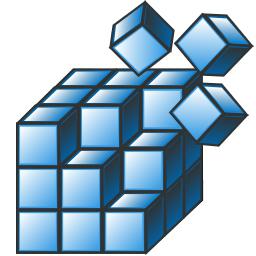
• insert the installation disk into the drive;
• boot from it, having previously changed the boot priority in the BIOS;
• find the line “System Restore” at the bottom and click on it with the mouse;
• in the next window, select the required OS from the list of available systems on the computer;
• click the “Next” button;
• among the system recovery options, find the “Command line” item and select it;
• start the Windows registry with the “regedit” command;
• find and select the registry key "HKEY_Local_Machine";
• open the “File” menu (located at the top);
• select the function "Download bush";
• in the window find the file “System” using the path “C: / Windows / system32 / config”;
• indicate the name of the section, for example, “222”;
• open the registry key "HKEY_Local_Machine";
• find the section "222", and in it the subsection "Setup";
• change the “SetupType” parameter by double-clicking on it with the mouse;
• set the value “2” in the window that opens;
• close the window by clicking the “OK” button;
• change one more parameter “CmdLine”, setting the value “cmd.exe”;
• using the conductor again select the section "222";
• in the “File” section use the option “Unload a bush”;
• close the registry editor;
• remove the installation disk from the drive;
• to restart a computer.
Access recovery
The corresponding setting of "Windows 7", or rather, changing the registry branch allows you to remove the old one and set a new password and create another user. Algorithm:
• after rebooting, instead of the usual Windows Welcome window, a command line will appear;
• use the “net user” command to display all accounts on the computer;
• change the password for the selected account "net user username new password";
• create a new user record “net user username password / add”;
• add the created account to the group of administrators “net localgroup Administrators username / add”;
• delete the created account from the group of ordinary users “net localgroup Users username / delete”;
• close the command line;
• normal Windows boot will go;
• to log in to the system, use the data of the newly created administrator.
How to restore the Windows 7 system, namely a forgotten password, if you are dealing with a localized Russian version? You must use the same commands, changing only the “Administrators” and “Users” values to “Administrators” and “Users”.
There are a lot of ways to restore the OS. But no matter how reliable they are, it is advisable not to allow a malfunction in the system. And then the question of how to restore Windows 7 will disappear by itself.