The reasons that the operating system does not respond to the USB drive are most often due to Windows imperfections. If the flash drive is not visible in the OS, Windows 7 most likely works with errors. To fix such a problem is simple, you just need to perform the necessary system configuration.
However, Windows 7 is often not to blame for the reasons that the flash drive is not visible, and the problem lies precisely in the hardware. For example, the USB drive itself or the port into which it is connected is broken. In the event of a flash drive failure, you can try to recover data from it, however, for the full operation you will have to purchase a new device.
Short list of possible problems
When the computer does not see the USB flash drive, it usually signals this with the following messages:
- “Insert Disk” when the drive is already connected to the USB slot.
- "The disk is not formatted."
- CRC data error.
- The computer freezes completely when a flash drive is connected.
- It does not react in any way, as if the device was not connected.
- The message "The device does not work correctly" in the tray.
Hardware issues
The easiest way with which you can understand whether a flash drive is broken, or a problem in the software part, is to look at its indicator. On almost any such device, there is an LED (light bulb) that is on or blinking when the power is connected. If it lights up when connected, with a high probability it can be argued that everything is normal with the flash drive, and the causes of the abnormal behavior are in the OS failure.
If Windows does not see the USB flash drive, but the indicator light does not show any signs of life, first try changing the connection jack and see if the problem disappears. If the system freezes when you plug in a USB flash drive into one of the USB sockets, but other ports work fine with it, most likely the socket is malfunctioning.
If the drive is connected using a USB extension cable, try connecting the USB flash drive directly. With the normal functioning of the flash drive after switching it, we can say that the extension cable is to blame for the problem.
All USB ports were moved, but the OS still does not see the USB flash drive? What to do in this case? Try disconnecting all other USB devices (HDD, printer, webcam, phone, etc.) from the computer. If after this procedure the system sees the connected USB flash drive and reads the files on it, then the problem is insufficient power. And this is usually due to the low power of the PSU. You must either use a USB extension cable with a separate power source, or replace the PSU.
A common situation is when the system does not react in any way when connecting devices to the ports on the front panel of the PC, and when switching to other sockets everything works fine. Most likely, the front panel is simply not connected to the motherboard.
Viruses on a flash drive
It happens that Windows sees the USB flash drive, but does not open it, and a window appears on the monitor screen with the inscription "Access denied." This state of things suggests that there is a virus on the USB flash drive, and the anti-virus screen does not allow it to start. Or, among the files there is an autoload file, but the antivirus cares too much about the state of the computer.
Right-click on the drive’s icon and select “Explorer” (or “Open in a new window”) or use third-party file managers, for example, Far. In this case, after displaying the files, immediately delete the autorun.inf file, which will be located in the root.
Autorun.inf
It must be explained that the autorun.inf file itself is not a malicious program, and if it is deleted, it does not mean that the files on the USB flash drive are not infected. Autorun.inf is used on Windows systems to automatically download programs when a drive is connected, for example, it can be found on licensed CDs, but today the same startup system is also used by malware. Just in case, check the flash drive with Cureit or any other antivirus.
If the "Access Denied" window is displayed when you open the USB flash drive, do not try to open the drive by disabling the anti-virus software: you will see the files, but the computer will be infected.
BIOS setup
Sometimes the PC does not see the bootable USB flash drive, and indeed the OS refuses to recognize devices connected to the USB slot. In this case, it makes sense to check the BIOS settings: whether support is disabled in them. This problem is considered very rare, because in the latest BIOS versions USB 2.0 ports are enabled by default.
To enter the BIOS settings, you must first restart the computer. At the very first stage of its inclusion, you need to press the “Del” or “F12” key (depends on the specific implementation, follow the messages on the screen). After entering the settings panel, look for the Peripherals (or Advanced) item. There will be a line that is responsible for USB, it can also have different names, but the main thing is that it necessarily says “USB” (Onboard USB, USB Controller, USB Device). To enable the USB controller, switch the setting from Disabled to Enabled.
To save BIOS settings after exiting, you usually need to press the F10 key or select “Exit & Save”. After that, the PC will automatically reboot.
Continued Diagnosis
USB support in the BIOS is enabled, but the OS still does not see the USB flash drive. What to do in this case is most fully described by the Windows user manual located on the official Microsoft website.
Go to the device manager by right-clicking on the computer icon, and then selecting “Properties”. Check the Disk Devices group. If the device is not here, most likely the memory controller has burned out. If the flash drive will not be displayed on other devices, most likely, it will not work in the future, and the data will also be restored.
If the operating system sees a USB flash drive in the “disk devices” group of the task manager, but does not open it in the usual way, the drive probably has file system problems, or the file system on it is such that Windows cannot read it.
Right-click on the “My Computer” shortcut. In the menu that opens, select "Management". In the left column of the loaded utility, open “Disk Management”. Here you can see the file system of the flash media. If it is not known to the operating system, the flash drive will need to be formatted.
Here, right-click on its icon and click on "Format". This process sometimes takes considerable time, especially if the device has a large capacity. To speed up the process, before formatting, check the “Quick formatting” checkbox.
Sometimes a flash drive formatted in Linux cannot be read because Windows cannot work with third-party file systems (for example, Raizer or Ext). In this case, you will have to look for a specific unofficial driver or try to format it in FAT. Never format disks if the OS opens the drive in Windows Explorer but does not see the files on the USB flash drive, but you need them. After formatting, all data will be deleted.
If the formatting process leads to computer freezes or fails, there is a high probability of damage to the memory chip. A similar device will no longer work, however, you can try to restore the data recorded on it in the service center. The price of such procedures is high (although they do not give a 100% guarantee), but if the data is very important, nothing else remains.
Driver failure
From time to time, a flash drive is not visible in the OS, while Windows 7 signals that the device is not working properly. In this case, you don’t have to format the USB flash drive , just the operating system had problems installing the necessary drivers. Most likely, incorrect information is recorded in the registry, or the data cannot be overwritten automatically. To determine that this is the problem, go to the device manager and open the USB Bus Controllers group. If there is an exclamation mark next to any of them, the problem is with the drivers.
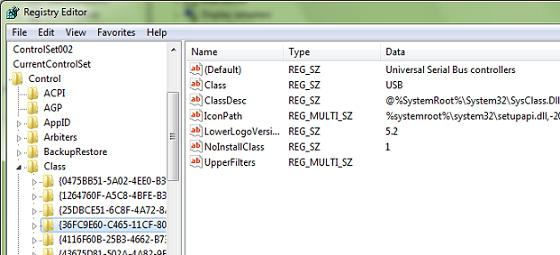
Before you start the action, you will have to create a backup copy of the settings. Open the registry editor by pressing Win + R on your keyboard and typing the word “Regedit” in the “Run” line. Find the branch HKLM \ SYSTEM \ CurrentControlSet \ ControlClass \ and open the section {36FC9E60-C465-11CF-8056-444553540000}. Right click on it and select “Export”. After that, delete all section keys that have the names UpperFilters and LowerFilters.
Log in to the device manager again. Remove from it all devices next to the name of which is an exclamation mark. After deleting, press the F5 button. The OS will automatically install all the necessary drivers.
The measures taken will help not only when the computer does not see the USB flash drive, Windows 7 will also automatically install the software for the correct operation of other USB devices, the operation of which previously had similar failures.
The problem described above can be caused by a number of reasons. The OS may not recognize a drive that previously worked normally due to a power surge or after using programs that work directly with a USB flash drive controller. Such programs include JetFlash, Alcor MP, ChipGenius.
ChipGenius reads and provides detailed drive information. AlcorMP is used in service centers to reflash flash device controllers. JetFlash is also used to change firmware.
Why can't I see the Windows XP flash drive?
In this version of the operating system, working with drivers is not implemented as stably as in newer distributions. Old drivers for unused devices lead to a variety of errors, the system may freeze completely, assign an incorrect label to the USB flash drive, or constantly ask to insert a disk when it is opened.
The reason lies in the fact that with each new connection of devices, the OS installs a new driver, however, it is not deleted after completion of work with the device, but remains in the system. When connecting a USB flash drive, this may cause such a conflict: Windows uses a driver that is already in the system and is defined by a specific USB port, but it does not work for a new USB flash drive. Because of this, it may happen that the OS displays the device icon, but does not see the files on the USB flash drive.
Solution
To eliminate conflicts that arise, you simply need to remove all the drivers that were installed earlier. Turn off the computer and turn off devices using the USB bus. Turn on the PC again and download the DriveCleanup tool, which can be found on the manufacturer’s official website. The application can be installed for any version of Windows. Be careful, use a 32-bit application in a 32-bit OS, and 64-bit, respectively, in a 64-bit one.
After that, move the downloaded file to the system folder “C: \ Windows \ System32”. Run the command prompt. By pressing Win + R you can open the "Run" window, enter "cmd" into it. Here write the command “drivecleunup.exe” and press the “Enter” button.
After the driver removal is complete, the computer will need to restart. When the computer turns on, all the necessary drivers for the flash drive will be installed automatically.
Continuation of the story about XP
Very often, answering the question "why does the outdated OS not see the flash drive?", We can say: "Because of the flaws of the programmers." The second service package contains many errors that prevent the flash media from functioning normally. In this case, almost always in one USB port, a USB flash drive works, and some - does not work.
The simplest solution is to upgrade the system to SP3 and, among other things, install all the updates and patches that were released for it.
Why does the computer not see the micro SD flash drive?
Often, the “big brother” acts as an intermediary for reading and writing information on an external device. Transferring photos from the camera, recording audio files to the player, downloading applications to a mobile phone, sometimes or constantly everyone uses a PC, connecting the mobile device to it or sticking the drive into a card reader.
But the trouble is, the computer either does not respond at all to the connection, or does not see the files on the USB flash drive. Often such an incident can occur due to a faulty loop, or the device itself. The computer does not have regular microSD readers, try using a different card reader or take the same data cable from your friends as yours.
Information Recovery
“No measures helped, and the computer also does not see the flash drive. How to recover the data that was on it? ” - the reader will ask. For recovery, you can try to use the program R-Studio, which is considered the best in its segment.
Often, if the OS recognizes the device, but does not see the files on the USB flash drive, R-Studio can also help, and in this case it is even more likely. Files may disappear after deletion or formatting, and if nothing was written to the flash drive after that, restoring them will not be a problem. However, if the formatting was not quick, but complete, you will have to come to terms that the data is lost forever.
Any user can deal with the application, but if after trying to restore the flash drive to the service center, the price for the work will be set higher than usual. This is because it is several times more difficult to recover information after inept actions.