Surely a lot of users when sending this or that document to the printer came across messages like “The local print subsystem is not running. Restart the subsystem. " Everything would be fine if it weren’t for one thing ... The print service itself is responsible for accessing the system either to a local printer or to network devices. Why does it not always work correctly? Let's try to figure it out.
Causes of the error "The local print subsystem is not running ..."
Many probably believe that local or network printers "hang", it would seem, for no reason. This is not true. Quite often, such failures are observed when multi-page documents are sent for printing. In this case, the printer simply does not have time to process the specified number of pages with all the final output parameters of the document (plus specific fonts, formatting, fills, etc.).
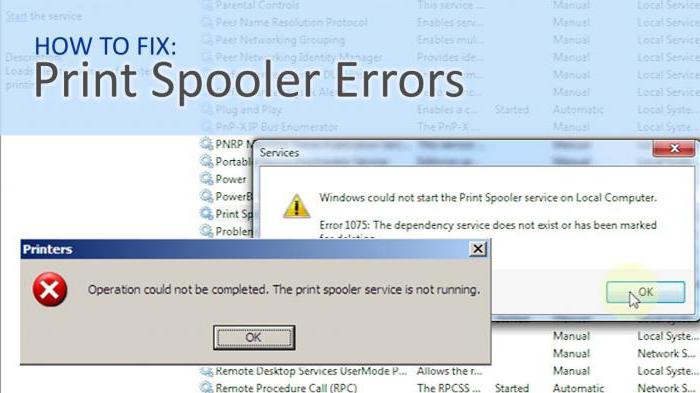
Unfortunately, the system crashes due to an unexpected power outage, damage to printer drivers, disappearance or critical malfunctions in the system files and libraries responsible for the functioning of the printing subsystem, etc. can also be called quite common. It may very well be that a notification appears that that the local print subsystem is not running, takes place only because the Spoopsv.exe service itself, which is responsible for the print queue and print settings on the local printer, is simply disabled. In general, there can be many reasons. Consider the simplest methods to fix the problem.
Simplest solution
For many users, apparently, it will not be a discovery that when the printer freezes, you can see that a service icon appears in the system tray, double-clicking on it opens the so-called "Print Spooler". This is where the documents sent to the printer hang.
Note that even clearing the queue in most cases does not lead to anything. But a regular reboot solves this problem 100%: printing of documents starts automatically after logging in. What is this talking about? It’s just that the printer with its memory simply did not manage to process the queue or the format of the documents, or there were failures in the service itself.
Virus problems
Quite often, the reason that the local printing subsystem fails is the most basic effect of viruses and executable program codes. Most viruses do not act selectively (meaning one particular component or service) and are loaded as a process at Windows startup, affecting all startup files. Here, as they say, the print service "falls under the distribution." And not the fact that she is the main goal.
What to do in this case? Yes, just use some kind of independent scanner to check the system for existing or potential threats. In this case, it is better to choose portable utilities, rather than full-time antiviruses.
System rollbacks, updates, service checks, and driver issues
If suddenly for no reason the notification appears that the local printing subsystem is not running, you can use no less effective means.
If everything worked fine until the failure, you can just try to restore the system from a checkpoint, and in the most critical cases, use the recovery tools from the console located on the Windows installation disk. All system files and dynamic libraries will return to normal.
Do not like this option? You can use specialized utilities such as Fix It! or DLL Suite, which allows you to repair damaged dynamic libraries until they are completely replaced.
It is possible that security updates themselves (packages marked with KB letters at the beginning of the header) can also cause failures, which can be caused by the simplest incompatibility of printer drivers. Here you should either simply reinstall the drivers, or download their latest updated versions from the official source (the site of the equipment manufacturer).
As for the possible shutdown of the service itself, you should use the administration (control) of the computer, where the appropriate section is selected. Here we look at the parameter assigned to the "Print Manager". Usually this should be a “Auto” type startup mode. If something else is observed, you need to switch the service.
In extreme cases, if the local printing subsystem is not running, you can manually delete the entire contents of the Printers folder located at: Windows \ System32 \ Spool. This is akin to cleaning the print queue.
The local printing subsystem is not available when connecting network printers: what should I do?
Another thing is when the error is related to network printers. It is possible that the connection host address was incorrect, the service may be disabled by the system administrator for some reason, or the printer driver support on the local computer is not available under different operating systems on the local network.
Here you already need to find out the problem exactly, however, all the above methods can help. Well, when setting the address and name of the network printer, for starters, you need to set the correct values and parameters, because this is precisely what often leads to such failures.