The latest modifications of Windows operating systems are such that for the Internet connection using various types of connections, the user himself does not need to configure anything. However, when you try to establish an Internet connection, you still need to consider some important parameters, since automated tools do not always give the expected effect. Next, we’ll look at how to set up the Internet on Windows 10, with a description of several special cases of establishing a connection. We will also try to find out some of the main causes of failures and give some tips on how to resolve them quickly.
Types of Internet Connection Based on Windows 10
As for the options for quickly creating an Internet connection, today almost all users of Windows systems can use only four main types of connection:
- cable;
- high-speed based on PPPoE;
- wireless via Wi-Fi or ADSL modem, operating in router mode;
- Connection via modems of mobile operators (3G / 4G).
In principle, there is nothing wrong with combining connections and setting up several of them at once, because the situations that users may encounter can be completely unpredictable. But still, each of these connections will need to be configured initially.
How to configure the Internet on Windows 10 with a cable connection?
So, the easiest way is to set up Internet access when connecting the provider's cable directly to a computer or laptop.
If the provider has already activated Internet access for the user, the computer device will automatically receive the settings when the cable is connected. After that, a network icon will appear in the system tray, signaling the active state of the connection. However, this technique only applies to cases where the settings are indeed set to receive automatically, which can be checked immediately in the IPv4 protocol settings. To do this, just enter the ncpa.cpl command in the Run menu, and then expand the properties of the established connection. In practice, this type of connection is used in cases where the provider provides dynamic (mutable) rather than static (permanent) addresses.
What if the connection does not work?
But what if the Internet doesn’t work on Windows 10 with this type of connection, and automatic settings are not provided for the computer? In this situation, you must contact the provider and specify the settings. In particular, this concerns just static addresses. In the properties of the protocol, you will need to independently enter the IP of the computer, the standard parameters of the gateway and subnet mask, and, if necessary, set the addresses of DNS servers.
Values for the gateway and mask are almost always the same - 192.168.0.1 and 255.255.255.0. You can find out the exact options through the command line, preferably run as administrator, by running ipconfig / all in it.
How to connect the Internet to Windows 10 through PPPoE?
Sometimes you can use a high-speed connection via a DSL cable based on PPPoE technology. Usually, as with a regular cable connection, you do not need to configure anything, but you may only need to enter a username and password. In some cases, you will have to set up the connection manually.
You can configure a new connection through the network and sharing control section, but you can also use the properties of the Internet Explorer browser for Windows 10 (both sections are located in the Control Panel). When creating a connection, you just need to select its type (in this case PPPoE) and follow the instructions of the customizer. At the end of all the manipulations, you need to click the button for immediate connection and enter the requested authorization data.
Wireless connection through a router
Now let's see how to connect a computer to the Internet through a router. The operations performed by self-tuning look somewhat more complicated. This is due only to the fact that the user himself will have to prescribe all the parameters on the router. To enter the web interface, you must use any existing browser (yes, even “Internet Explorer” for Windows 10), enter the address of the router in the address bar, and then enter the login and password, and then enter the options provided by the provider in the wireless network section.
Note: the router address, username and password can be viewed on the label on the back of the device, but most often for standard models, either 192.168.0.1 is used as the address, or the same combination but ends with 1.1, and admin is entered as the username and password .
But the advantage of this technique is that on a computer or laptop, all parameters are set automatically (in the properties of the IPv4 protocol, receiving all addresses is inserted into this mode).
Using mobile operators to connect modems
Finally, a few words about how to set up the Internet on Windows 10 when using modems of mobile operators. In principle, there is also nothing particularly complicated here, especially since most of these devices have pre-installed settings. The user will only need to install the modem driver if it does not install automatically, and also (as necessary) set the Internet addresses, dialed numbers, logins and passwords.
When choosing to create a new Internet connection through the network and sharing control section, in this case the dial-up connection point is used.
Some types of problems and solutions
How to install the Internet on Windows 10 seems to be understandable. Now it’s worthwhile to talk a bit about possible errors and failures that can be observed regardless of what type of connection is used in each particular case (of course, unless the equipment involved in providing communications failed for purely technical reasons). Most often, a problem is indicated by the appearance of a tray icon with a notification that the Internet connection is limited or not available. In this case, it is advisable to immediately check the properties of the protocol used and make sure that the set parameters for static addresses are correct. In the case of dynamic addresses or Wi-Fi-based wireless connections, all options should be set for automation. Sometimes the problem may be with the provider service, so it is often recommended to change the DNS addresses.
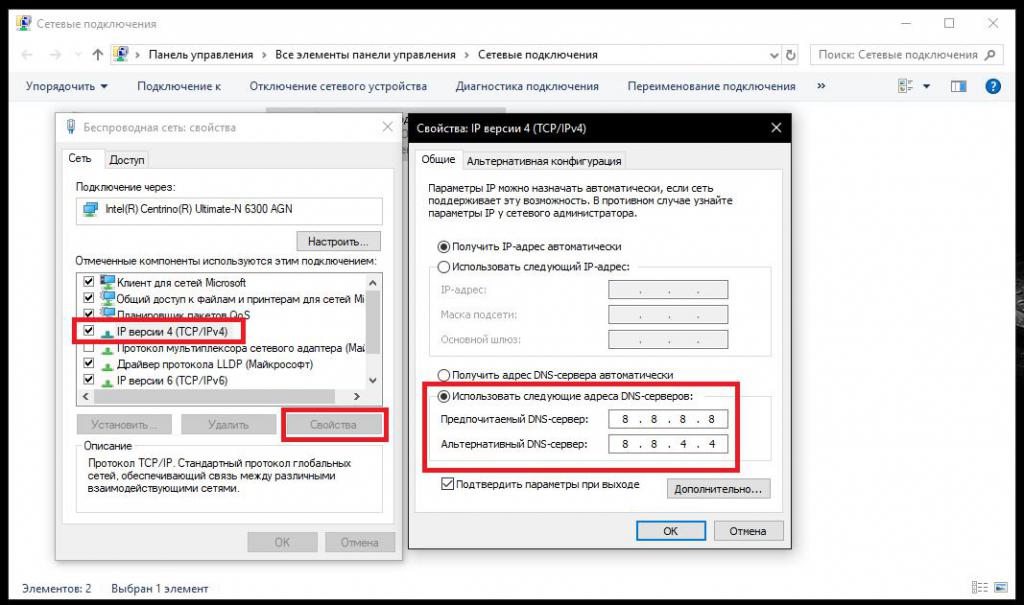
You can use, for example, the addresses of free Google servers. It is especially worth paying attention to the use of proxies (these settings can be found in the browser properties).
If the provider does not provide this, this item must be deactivated. However, if we talk about how to increase the Internet speed on Windows 10 with an active proxy server, one of the solutions is to deactivate the use of proxy settings for local addresses. Finally, do not forget about device drivers. Management software for a network card or modem, which many call the driver for the Internet, in Windows 10, you need to check at least for the correct installation or update. This can be done through the standard "Device Manager". And always pay attention to the connection status. Perhaps the Internet is not only for the reason that the established connection is simply not turned on.
A few words about usability
As for the quality of communication, when using the same IE or Edge in the browser settings, set automatic removal of temporary components in advance at the end of a session (upon exit). It is also worth paying attention that the use of all kinds of anonymizers in the form of Internet proxies or VPN clients can significantly reduce the speed of access to certain resources. In browsers such as Opera, you can use the special Turbo mode, but when it is activated, the VPN will not work. Finally, do not install a large number of unnecessary extensions and panels for browsers, since they can also slow down significantly. And do not forget to periodically clean cookies, history, temporary components, downloads and cache, as this can also negatively affect usability.
Methods for changing the options for opening inaccessible resources and tips for last
Finally, a few words about how to configure the Internet on Windows 10 for those cases when you need to change the external address to ensure anonymity or to access blocked resources. If we are talking about Internet proxies, choose the fastest. In the case of VPNs, use the regions closest to you by geographic location. If you change the IP of your computer so that some installed applications can bypass blocked resources, use general-purpose applets like SafeIP. But all kinds of “boosters” of dubious quality and origin are undesirable to use, since for the most part they are simply well-advertised software products that in practice will not give any tangible increase in speed. In addition, do not forget about the speed limit of the provider itself. If you have a maximum of 100 Mbps, you will not be able to get a speed above this limit by any means.