In everyday life, we quite often have to exchange information outside the home and without using our computer, which is easiest to write to a removable USB-drive. But due to the fact that now the Internet is full of viruses, it is possible that with the interaction of a USB flash drive and someone else's computer, viruses, God forbid, located on the terminal, will migrate to your media. About how to protect the USB flash drive from viruses, and more will be discussed. We will not consider methods related to the creation of executable codes, since it will be difficult for ordinary users to understand this technique, but we will restrict ourselves to the simplest methods.
What is the protection of removable media for?
Consideration of the main issue will begin a little from afar. For starters, you can suggest some typical situations where protection may be required. Agree that sharing a new movie or music album with your friends is much easier by writing them to removable media than when sending via email (many services do not support transferring large files).
The same can be said about the situation when you have to, say, file electronic tax returns. Where is the guarantee that the terminals that are supposed to read information from your device are not infected? Despite the applied protection methods, they can also be viruses that are masked up to a certain point.
What to do if you use someone else’s flash drive on your computer?
We'll talk about how to check the USB flash drive for viruses or remove detected threats a bit later, but for now let's focus on how to secure your own computer terminal or laptop if you have to deal with other people's media.
Probably, everyone was faced with the fact that when inserting a USB drive into the appropriate port, the operating system or anti-virus software issues a request regarding the scan of the media for viruses. Chatting with friends, many ignore such requests, believing that this is absolutely not necessary. But in vain! Just at that moment, your computer device may become infected.
If the request has been ignored, after determining the media system use a standard scanner. How to check a flash drive for viruses? Yes, absolutely simple! Almost any antivirus embeds its commands in the context menus of Windows. Therefore, through RMB on the removable disk, select a quick scan. At least, at least this way you can protect yourself from unauthorized intrusion of threats.
How to protect a flash drive from viruses: options
In principle, if we talk about the simplest protection methods, at least two main solutions can be distinguished among them: restricting access to the medium in terms of recording information on it and blocking using special programs. In general, before the technique was much simpler.
The fact is that viruses, as a rule, create their own Autorun.inf autostart files on removable media with the hidden attribute, which work when the device is connected to the computer. The question of how to protect a USB flash drive from virus infection was decided quite simply. All that was needed was to create a similar empty file on the media and set the Read-Only attribute for it so that the virus could not overwrite it. At the moment, some threats can circumvent such restrictions, and additional commands must be written in the file itself. Although, as the simplest protection option, this technique works for some viruses.
How to put protection on a flash drive from viruses through the command line?
To begin with, we give one of the simplest methods of protection, which can be shown to the average user somewhat complicated, however, it works almost always.
For it, you will need to run the command line on behalf of the administrator, and then enter the lines shown in the image above, assuming that the letter of the desired removable media is “E”. How it works? These commands block access to the autorun file you created, which was mentioned just above, which prevents it from being overwritten by a virus program when it attempts to penetrate the media.
Use of write rights
The second method to solve the problem of how to protect the USB flash drive from viruses is to use access rights, but for a specific user. Please note that this technique can be used exclusively for media that have the NTFS file system. If the flash drive has another system (for example, FAT32), the first thing you need to do is quickly format it in NTFS, using standard Windows tools. As a rule, this should not be a problem.
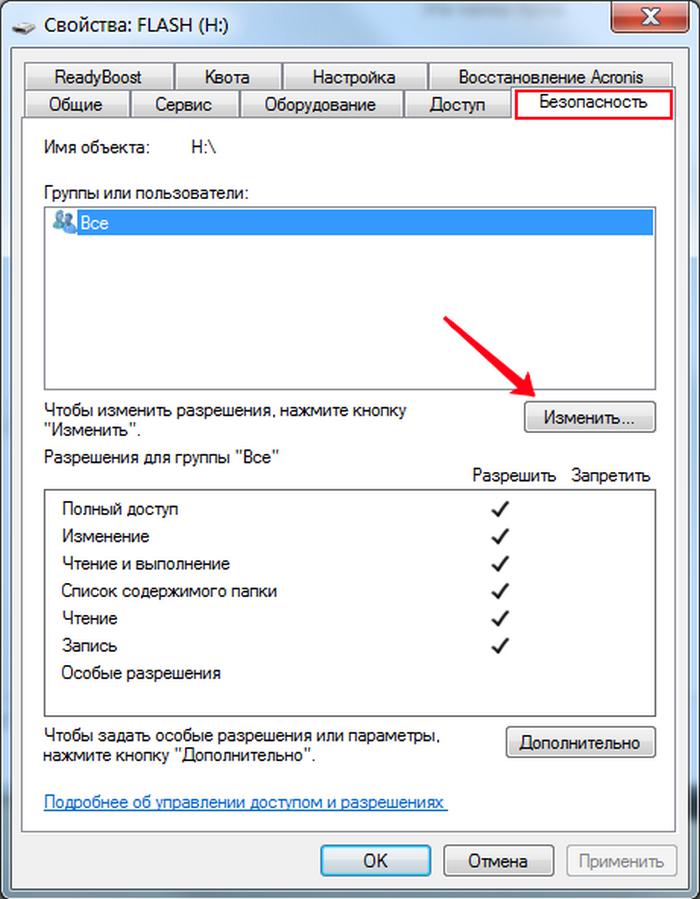
After formatting is complete, you need to use RMB on the selected medium and go to the properties section first and then use the security tab, where the "Change" button is clicked. It is immediately evident that access is allowed to everyone, with check marks at all points, and this is the most fertile ground for the penetration of viral threats. To get started, you can simply uncheck the reading lines and the content list and save the changes. If you want to establish access at the level of which one user, remove all the checkmarks, add the user and set the necessary priorities for him. Thus, access to the drive, which could be used by third-party programs or users, will be closed.
Bitdefender USB Immunizer
This program to protect flash drives from viruses is quite an interesting development and is completely easy to use. It is a portable type application and does not require installation.
Just run the executable file, after which all external devices that are currently connected will be displayed on the computer. Select the USB flash drive you want to protect and press the corresponding protection button.
Panda USB Vaccine App
The question of how to protect the USB flash drive from viruses can be completely resolved through the use of such a utility.
It compares favorably with the previous application in that you can install protection not only not on removable media, but also protect your own computer from viruses when using someone else’s flash drive.
Again, just select the device and press the vaccination button.
USB scan for threats
At the end of the topic, let's see how to remove a virus from a flash drive. As already mentioned, this can be done using a standard protection tool installed in the main computer system. However, this does not always help. If the standard antivirus does not detect anything, use portable utilities like Dr. Web CureIt, but select the removable media for verification.
The question of how to remove the virus from a flash drive in manual mode has the simplest solution - quick or full formatting of the medium. If the information recorded on it is needed, set the display of hidden objects in the "Explorer" and delete all suspicious elements (first of all, this applies to the very same Autorun.inf file). If access to the file is blocked, use the small Unlocker program, change the access rights, as described above. In extreme cases, boot the operating system in safe mode and do the same.
You can also turn to a software product such as Ninja Pendisk, which was designed specifically to detect and remove viruses that may be present on flash drives. By the way, the application will not issue a request for the installation of protection, but will perform all necessary operations on its own (this function is activated by default).
Total
In principle, any of the above methods establishes protection at the highest level and fully solves the issue of how to protect a USB flash drive from viruses. Which of these to use, I think, is already clear. If you do not want to use third-party utilities, the operating system will suffice, as they say, with your head. But many viruses have learned to circumvent such a protection, so it is not worthwhile to discount the use of portable utilities.