Quite often, on the Internet, it is not possible to find ready-made installation deb packages, and the necessary version of the program may also be missing in the standard Linux distribution distributions repositories. Therefore, you have to resort to building the application from the source code yourself. The latter are distributed in special tar.gz or tar.bz2 archives.
Go to the folder containing the desired archive
A similar installation of tar.gz takes place using the "checkinstall" command. First, you need to collect the installation deb package from the code. So, if the main command is not installed, then you need to register in the terminal: "sudo apt-get install checkinstall". After that, you need to go to the folder where the desired archive is located, with the command "cd directory_ source_program_code".
In this case, the installation is from tar.gz, so you need to unzip it with the command "tar -zxf program name.tar.gz" or "tar -jxf program name.bz2", respectively.
To achieve the desired result, you can also extract files by the archive manager. It is worth noting that, for more convenient work at the command line, they invented a wonderful TAB button, which allows you to automatically supplement complex names of folders, files or archives. To do this, just enter the first letters of the name.
Program source code configuration for your distribution
In simple terms, installing tar.gz necessarily involves a configuration, which means customizing files with the right text for a specific operating system. After this action, a file is created that describes the system configuration. For such purposes, the “./configure” command was invented. The OS itself does not change after that, so the command is completely safe and will not damage the stability of the system.
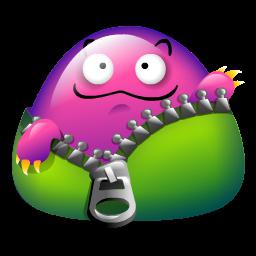
Also, the author of the application may express a desire to supplement the installation keys, so to view the necessary instructions from the creator, you can type “./configure –help” or open the readme or install file, installing tar.gz archives all this includes. This stage is the most difficult, because for the correct completion of the process you need to install all the additional dependent packages. Therefore, if the installation of the configuration stopped in the middle of the process, then you need to add the necessary packages to the system. At the same time, all the names of the required libraries and packages are indicated in the terminal. So, having a good understanding, you can easily navigate in such installations.
Build deb packages
The previously agreed "checkinstall" program is just designed to create and install the necessary packages for various distributions, for example, deb packages, which are widely used in OSs such as ubuntu.
Installing tar.gz ultimately boils down to just that. To specify the exact type of assembly, the –D key is added. That is, the whole command looks like this: "sudo checkinstall –D". All further installation and location of the program will take place in the same folder. You can use standard tools to remove the program, such as Aptitude remove, Aptitude purge, Synaptic. The tar.gz installation described is not the only way, but may be most preferred for many users. Nevertheless, you need to be very careful and attentive, since everywhere there are pitfalls.