Let's find out how to change the Windows 7 computer name. The computer name is not exactly what you call it, but a special parameter that identifies devices on the network and helps distinguish them. By default, it is based on the user account name (User-PC, Admin) and is set during system installation.
Customization
To change the name of the Windows 7 computer, you need to go to the "System" section. You can open the "Start", "Control Panel" and find "System", or click "My Computer" and select "Properties". Or just press the
Win + Pause Break
keys , after which a window will open. Here you need to find the paragraph with the name of the computer and click next to it “Change settings” or select “Advanced system settings” from the side. Here you can find out the meanings.
How to change the name of a Windows 7 computer - System Properties will help
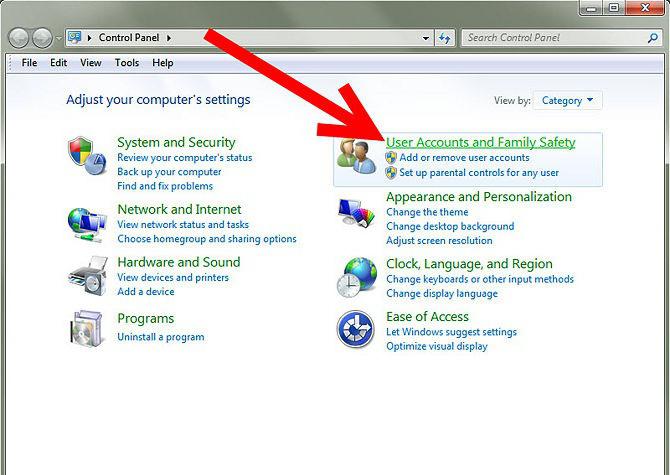
If everything was done correctly, a window with the name “System Properties” opened up before you, the section “Computer Name” should be active here. To get access here, you must have administrator rights, if you log in through a limited account, you will need to enter a password from the administrator. You can write something in the description so as not to confuse different computers on the local network and just name your device. But this is not a name, but only a description, because in the main work the network address and computer name are used, and sometimes it belongs to the working group. Below is the line "To rename this computer, click the" Change "button," what we need is to know how to change the name of the Windows 7 computer. Next, boldly click "Change". To change the name of the Windows 7 computer, in the window that opens, enter the new computer name. It is unlikely that we will need to connect to the domain, so we will choose a workgroup whose name can also be configured.
Title
The name must only use allowed characters without spaces:
Latin letters, numbers, some characters and underscores. Microsoft recommends using a not very long, up to 15 characters, value that clearly distinguishes the computer from other various devices. After saving, you need to restart your computer. Now you need to inform other network users that your name has been changed, otherwise they will look for you in the old way. In general, for such settings, it is desirable to have a version of Windows 7 above the "Initial" and "Home Basic". Then with a new name you can join the local network or create a new one. On one computer, you can usually create only one such network through any
network adapter, either wirelessly or wired. You can also use shared access to some files and folders, which is very convenient, helps to save time without unnecessary problems, because other users will be able to read and modify files with permission on your computer. We hope that after reading this article you will understand
how to change the name of the Windows 7 computer.
Summary
To achieve this goal you need to open the "Computer Properties". Click on the line “Advanced options”. In the new window, go to the "Computer Name" tab. You need to click the "Change" button and specify a new name. That's all.