How often have you thought about docking a window on top of all windows? For example, a video on YouTube with a description of some program to watch and try? Or beautiful large watches on top of the window, so as not to look for them every time? There are more than one or two options for this, but ... Windows does not have this in the settings, so you have to use third-party programs. There are simpler programs, there are more complicated ones, everyone chooses his own. But everyone is able to imagine a solution, how to make a window on top of all windows.
Chameleon window manager
One such extension will be Chameleon. Installation is done in the standard way, after which a few more will appear near the close buttons of each window. In addition to the possibility of fixing on top of all windows, there is a way to minimize to tray, adjust transparency, set dimensions, move between different monitors and others, the number of which is constantly expanding. In new versions, it is possible to choose which window to add (the ability to add to everything is left), in which order to arrange the buttons, and even the color of the buttons. True, it should be noted that the color of the buttons quite accurately repeats the color of the title, so the benefits of this feature are dubious.
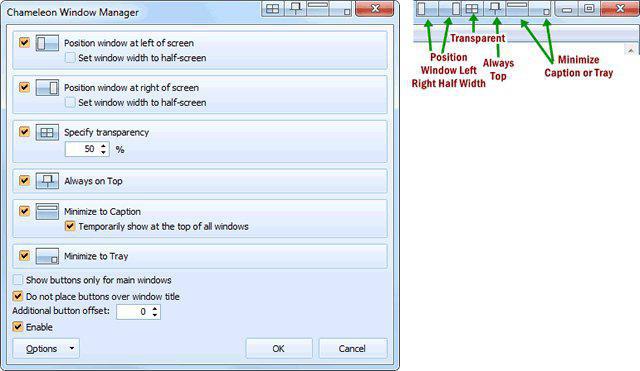
The figure shows the main settings, as well as the position of the buttons. Since the buttons are named in English, we will rewrite them in Russian here. So, from left to right - 6 buttons. The first two attach the window to the left or right border; the third includes transparency; the fourth will fix the window on top; the fifth will minimize the window to the title (only the title will remain on the screen); the sixth minimizes the window to the system area (instead of the taskbar).
DeskPins - Pushpin
If someone thinks the previous program is very sophisticated, then the question of how to make a window on top of all windows can be solved in another way. For example, using DeskPins. The program is free, weighs little, can work even in portable mode.
To fix the window, drag the icon from the tray to the title bar of the desired window and click the left mouse button. All! The selected window will always be located above all. And the icon in the form of a pushpin (in the figure in the title of the calculator window) will appear in the title bar. The same effect can be achieved by pressing Ctrl + F12 on the keyboard - a window opened on top of others will remain at the top even when other windows are opened. After installation, it is recommended to replace this combination so that there are no conflicts with other programs.
Turbotop - if you need two windows
This program also works from the tray, but, unlike the previous one, it has the ability to work with more than one window. The developers of this program to the question of how to make a window on top of all windows, approached a little different way.
This program is not limited to fixing one window - there may be several windows. By clicking on the tray icon, we get a list of windows open on the desktop. By clicking on any item again, we make the window fixed. Unfasten the same by pressing once. A docked window displays a checkmark against its line (the top two in the list). But an interesting feature of the program is memory. It is capable of remembering all docked windows from the moment it is used, after which the question of how to make a window on top of all windows will no longer arise. At the next start, this window will immediately be located on top of all windows.
Conclusion
After installing Windows, the installation phase of the necessary programs begins. Among the great many of them there is a class of utilities that allow you to expand the capabilities of a standard conductor. It is impossible to review them all in a short article, but the programs that offer the ability to work with windows are fine. Any of the programs described above allows you to place the desired window on top of all windows. Windows in this case will not even be able to place the taskbar on top of the docked window. If you move it to the taskbar area, it will appear under it until you yourself unfasten it.