With the growing popularity of wireless networks, their users began to encounter a number of work features that no one had ever thought of before. For example, if with a classic wired connection it was enough to install an antivirus on the computer and, if necessary, a solution for access control, then now this is not enough. The WiFi standard allows you to work with the access point to all relevant devices that are in the coverage area of the transmitter. For example, a random person with a smartphone, walking near a house with WiFi, can at least gain access to the global network. And with some implementation methods, even intercept the data flows of computers of other users, recognizing passwords and other confidential information. Today we will tell you how to password protect WiFi and correctly configure it for access control.
Way of working
Any WiFi equipment can work in two modes - client and access point. In the first case, the device is connected via radio waves to the network broadcast by another device, registered there and gets the opportunity to work with Internet resources (the most common option). An access point is a kind of node to which the Internet is connected via wire or wireless channel. In this case, the internal transmitting unit creates a coverage area, being in which, client devices can register on the network and gain access. It is also possible to combine these two modes of operation. Setting a WiFi password allows you to limit the ability to use the Internet for client equipment whose owners do not know the secret combination.
How it works
Anyone who has a smartphone can easily check the performance of this solution. So, being in a busy neighborhood, where there are almost always several access points, you need to activate WiFi on your mobile device and scan the range. As a result, a list of all broadcast networks with names will be displayed on the screen. Each type has an encryption type: now it is WPA and WPA2. By clicking on a name, the user will see a request for a password on the screen. Without its correct indication, work with the selected access point is impossible. The same thing happens when you try to connect from a laptop or other device equipped with a WiFi module. Everything is simple and quite effective.
Preparation for setup
Most often, the distribution of the Internet via a wireless network is carried out using special equipment - a router, to which a cable from a wired provider is connected. If you bring this device from the store and immediately use it without any additional settings, then access to the access point will be open to everyone, since the password protection is set by the owner independently. A logical question is how to change the password on WiFi? To do this, you will need a computer, a twisted pair cable for communication equipment and the router itself. There are a number of Ethernet connectors on the back of this device, one of which is highlighted and signed as WAN, while the others are simply numbered. It is to the first that the cable from the Internet provider is connected. Note that in some implementations of a wireless network, twisted pair may not be connected, and all data exchange occurs through radio waves (for example, repeater mode). This does not affect how to change the password. The WiFi router is configured equally in all cases. A necessary condition is the connection to any free connector of the Ethernet router cable, the second end of which is connected to the corresponding output on the back wall of the system unit or the side of the laptop case. Of course, the network controller in the BIOS settings must be activated, and all drivers are installed in the operating system. Having turned on the router and the computer, you can proceed to the next step.

How to enter the Settings program
Having launched any browser you like, you need to dial the combination 192.168.0.1 in its address bar. As a result, an authorization dialog box opens with a request to enter a username and password to access the device configuration program. Although this IP combination is the most common, some manufacturers use different addresses. Usually the correct one is indicated on the sticker on the bottom of the router. If it is not there, then the owner has two ways: open the instruction and find the answer to this question or reset the settings to their original state by holding the Reset button on the device for 5 seconds. In the case when the router was previously configured by the employees of the provider company, then a reset is not recommended. If no corrections have been previously made, then to access the internal configuration program you need to use the word “admin” - both for login and password. Some resources explaining how to password protect WiFi forget to indicate this step, immediately proceeding to the description of the interface.
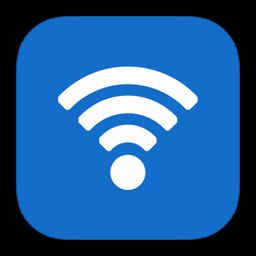
Access problem
It is worth noting that some popular browsers incorrectly interpret the direct indication of the IP address. As a result, the user is given a message about the inability to open the page. This, in particular, made famous the famous Chrome from the Google company. To solve this issue, you need to use, for example, Internet Explorer. As an alternative way, you can look in the instructions for the router for a direct alphabetic address. So, for the latest models from the manufacturer, Tp-Link should dial tplinklogin.net.
How to see the password from WiFi
If everything is done correctly and you get access to the router setup program , then you should go through the menu tree to the item "Wireless mode". After clicking on it, sub-items and general information about the current mode will be displayed. This is where the user can see the code key that is used on this device. Usually this is the bottom line, which is signed - “password”.
How to restrict access
As we indicated earlier, every owner who cares about the security of working with wireless networks should know how to password protect WiFi. This task is easily solved using the standard mechanism of the router itself. To enable it, you need to select the sub-item "Wireless Security". It should be noted the desired encoding mode - WEP, WPA, WPA2, etc. The most reliable WPA2-Personal. Here you need to type the required combination in the PSK password window, click the "Save" button and accept the reboot. Standard WiFi passwords consist of ASCII characters and must contain both letters and numbers. You can recommend coming up with a combination that is difficult to accidentally guess an outsider, but easy to remember the owner.
Additional settings
Learning how to password protect WiFi, an attentive user will notice in the configuration window a number of lines that can be changed. For example, "encryption." This item is responsible for encoding the transmitted data and can take the value AES and TKIP. It is acceptable to leave the automatic mode, but for responsible systems it is better to install AES, since a simpler TKIP can be decrypted. By default, a more robust algorithm is used for WPA2, and a simplified algorithm for WPA2.
In many models, in addition to the PSK password, EAP can be used. Its difference is that if in the first case the key is registered in the access point and when trying to connect, the reconciliation is performed, then in the second the client equipment through the router requests data from a third-party server.
In principle, if the task is “how to password protect WiFi”, the average owner of a computer can ignore the above parameters, leaving it by default.