Very often there is a need to reduce the size of the JPG file - photos, scanned documents, other images.
Why reduce file size
This allows you to significantly save disk space when storing archives, speed up the process of transferring image files by e-mail. Often it is necessary to bring a photograph to the minimum volume required by some programs, above which photographs and drawings are simply not accepted. The first way to reduce the amount of memory occupied by an image is to convert it to the JPG format, which in itself is already a compressed image. But this is not enough. Let's figure out how to reduce the size of a jpg file.
Reducing file size in Paint.NET
The software product Paint.NET (do not confuse it with the standard graphics editor Paint of Windows operating systems) is freely distributed on the Internet. It weighs a hundred times less than the widely used Photoshop, it downloads quickly and almost does not take up disk space. The presence of a clear interface in Russian, the ability to quickly change the volume, format and resolution of graphic files gives it the right to take its rightful place among your constantly used tools.
How to reduce jpg file size with this program? Very simple - run the program, drag the edited file onto its working field with the mouse. In the main menu of the application, select "Image" - "Resize". In the pop-up window, adjust the resolution according to your preference. Make sure that the option “Keep proportions” is checked. Click "OK."
To change the format and image quality level in the main menu, select "File" - "Save As", specify a new name, select the JPEG format, click "OK". In the pop-up window, specify the image quality level. When the level changes in the range of 95 - 100%, the visual perception of the image almost does not change. This can be seen in the preview window to the right of the menu, where the final file size is also displayed. After selecting the desired value of quality (and volume) of the image, click "Save". The work is done.
How to reduce the size of a jpg file in Photoshop
Adobe Photoshop application of different versions allows you to reduce the size of images without losing their quality. This is especially important when saving photos for publication on the network. After uploading the photo file to the program, make corrections to its color rendering, contrast and saturation, if necessary. Then go to the resizing: select the menu item Image -> Image Size. The current image size will appear in the window. To change them, enter the new values in the Width and Height fields, you can only in one of them - the second value will change proportionally. Then select the option "Save for Web" in the "File" menu.
At the same time, the application will independently optimize the photo for publication on the network, reducing its disk capacity at the sizes you specify.
When saving a photo, select JPEG High. If you are satisfied with the received volume, save it, if not, change the image quality as you like using the slider. After all the manipulations, save the photo under a different name - it is ready for publication.
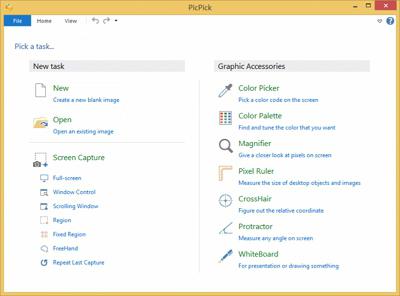
Working with the PicPick Editor
To change or reduce the size of the JPG file allows a graphical editor with PicPick image capture. It is also freely available on the Internet. The capabilities of this application are wide. It allows you to capture the entire screen or part of it, add captions and drawings to the image, combine different fragments of images, convert the format of pictures and many other functions.
Resizing images is achieved as follows: upload a picture, for example, by selecting the Open menu item. In the Image menu, select Resize and in the drop-down menu select Image Resize / Zoom. There are two options: resize as a percentage (both increase and decrease) or change the number of pixels in width or length of the image.
In the latter case, if the “Keep aspect ratio” item is checked, it is enough to change only one of the sizes, the other will change automatically. It is also possible to resize the image to one of the frequently encountered sizes by selecting the form needed in the bottom window. Click OK. Save the result in the right place, in the required format and under the name you need.
We hope that after reading this article you will have forever solved the question - how to reduce the size of a JPG file - and you will be sure that you can perform this simple task at any time with regard to your image files.