You can connect the TV to the Internet via Wi-Fi using a wireless router or a modem and a wireless network adapter that connects to the USB port of the TV receiver.
You can purchase the necessary separately in retail, online stores. The devices support IEEE 802.11A / B / G and N. The manufacturers recommend the latest protocol. When using B or G, the speed of which is much lower, playback may be accompanied by jerks.
Preliminary notes
To connect to the network, the TV must communicate with the Wi-Fi access device (modem, router). If it supports DHCP, then a static IP address and DHCP can be used to connect to Smart TV.
You must select an idle communication channel. If the frequency is occupied by another nearby device, this will cause interference and loss of connection.
The use of security systems other than those listed below is not supported.
According to the new Wi-Fi certificate specifications, modern TVs do not support 802.11N high bandwidth mode and WEP, TKIP or TKIPAES encryption type.
With WPS, network connection is made by pressing the PBC button or by entering a PIN code. The SSID and WPA key are configured automatically.
If not certified, the device cannot be connected to a television receiver.
Wi-Fi connection can be done in the following ways:
- Auto configuration for devices not manufactured by the manufacturer of the TV receiver;
- PBC (WPS);
- auto-tuning using automatic network search;
- manual installation;
- SWL for Samsung devices.
The Wi-Fi adapter may not be recognized or work properly when connected to a third-party hub or USB cable.
Interference elimination
When connected via Wi-Fi on certain channels, image distortion may occur. This can be eliminated by placing the adapter in a place that is not subject to interference:
- via angled USB connection;
- using an extension cord.
In the latter case, the wireless network adapter must be installed in an area where there is no interference from the tuner. Connect an extension cable to it and to the USB port . Secure in the upper rear of the TV receiver case with double-sided tape.
How to connect a TV to Wi-Fi using autoconfiguration
Samsung's auto-configuration feature lets you connect your TV receiver to third-party wireless access points. If they do not support this function, then the connection must be made using PBC (WPS), automatic or manual configuration.
Before connecting the TV to Wi-Fi, you must turn off SWL.
You can check if a specific device supports the automatic configuration feature at www.samsung.com.
Setup using automatic configuration
- Place an access point (AP) and a TV nearby and turn them on. Since loading times may vary, you may need to wait about two minutes. Before you connect the TV to a Wi-Fi router, you need to make sure that the network cable is connected to the router port. Otherwise, the autoconfiguration will only verify the connection with the access point, and there will be no confirmation of the Internet connection.
- After a few minutes, connect the adapter to the TV. After that a popup will appear.
- After connecting, place the router parallel to the network adapter no further than 25 cm from it.
- You need to wait until an automatic connection occurs. Otherwise, a window with a fault message will appear on the screen. To try again, you need to reboot the router, disconnect the adapter, and start again from step 1. You can also choose another connection method: auto, manual or PBC.
- Put the AP in the right place. If its parameters have changed, or a new access point is being configured, the steps must be repeated first.
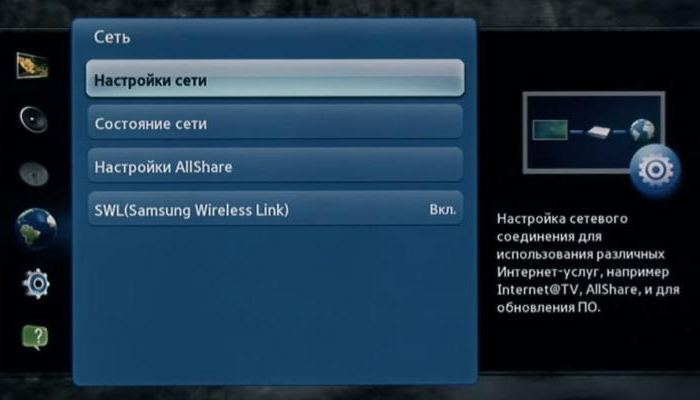
How to connect a TV to Wi-Fi via PBC
If the access point has a PBC button, the procedure is as follows:
- Connect the TV receiver with a Wi-Fi adapter.
- Turn it on, press MENU on the remote control, use the ▲ and ▼ buttons to go to the "Settings" section.
- Select the menu item "Network".
- Enter the type “Wireless”.
- Open the menu item "Network Settings".
- Press the red button on the remote control.
- Within 2 minutes hold the PBC button on the access point. The television receiver will automatically receive the required settings and a network connection will take place.
- To exit, press the RETURN button.
Auto network setup
Wi-Fi networks have an additional security system that requires access code to be transmitted from connected devices. This is the password (a word or a set of letters and numbers) entered during connection security setup. Using auto-tuning involves entering a password during the installation process.
To automatically install Wi-Fi Internet, you must:
- Follow steps 1 through 5 of the network connection procedure using PBC.
- Press the ▼ button to open the "Internet Protocol Settings" item, and then - ENTER. Go to "Auto" and confirm the entry.
- Go to "Network selection" and press ENTER. It searches for available Wi-Fi networks. After completion, a list of them will be displayed.
- In the list, using the navigation buttons, select the desired network and press ENTER. If the router is hidden (invisible), then you need to open the menu item "Add Network" and write down the name and password.
- When the “Security / PIN” window pops up, go to step 6. After the connection screen appears, go to step 10.
- Select “Security” or “PIN”. For most home networks, the first option is suitable. The security screen appears.
- Enter password. It must match the code entered when configuring the router or modem.
- To do this, you need to know the following:
- numbers are entered using the digital buttons on the remote control;
- movement on the screen is carried out using the navigation buttons;
- the red button changes the case of the on-screen keyboard;
- the red button changes the case of the on-screen keyboard;
- entering a letter or symbol is confirmed by pressing ENTER;
- The last character is deleted by the green button on the remote control.
- When finished, press the blue button.
- You need to wait for the message confirming the connection to appear and press enter. The setup screen appears again.
- To check the connection, select "Network Test".

Direct connection
It is possible to communicate with a mobile device without the mediation of a router. This feature becomes available when SWL is disabled.
- Direct connection of a new device
- Follow steps 1 through 6 in the setup section using PBC (WPS).
- Call the list of devices and networks through the menu item "Network selection".
- Press the blue button on the remote control.
- The message “Direct Wi-Fi connection with a mobile phone or computer. A network may have limited functionality. Do you want to change your network connection? ”
- Enter the SSID and security key on the connected access point.
- Direct connection of an existing device
- You must complete steps 1 through 6 of the setup using PBC (WPS).
- Open the list through the menu item "Network selection".
- Enter the desired device.
- If a security key is required, write it down. If the network does not work properly, you should check the login and PIN. An incorrect key can cause the device to malfunction.
Network settings
If other methods do not work, you must enter the network parameters manually. You should first obtain the connection data. To do this, perform the following actions on a Windows computer:
- Right-click on the network icon at the bottom right of the screen.
- In the pop-up menu, select the item "Status".
- Go to the "Support" tab.
- After clicking the Details button, the network settings are displayed.
Manual network setup
To enter the network connection values manually, you must perform the following operations:
- Follow steps 1 through 5 of the setup using PBC (WPS).
- Select “Internet Protocol Settings” and “Manual”.
- Go to the input field.
- Enter the IP address using the number buttons on the remote control.
- To move to the next field, press ► or other arrow buttons to navigate down, up and back.
- Enter the subnet mask and gateway.
- Go to the DNS input field. Enter the numbers as above.
- When finished, use the ▲ button to select the network.
- After that, press ENTER.
- Go to step 4 of the automatic setup and follow the instructions below.
SWL connection
This feature allows you to connect modern TVs to an access point that supports PBC. It is possible to establish a connection without a Wi-Fi router.
Before connecting the TV to Wi-Fi, the access point must already be connected to a wireless network.
Normal operation of the adapter is only possible with a USB port 1. Devices using a frequency of 2.4 GHz are supported. 5 GHz frequency not applicable.
Direct connection of a television receiver to a PBC-enabled device is possible when the SWL is set to “On” and the Wi-Fi adapter is inserted into the USB port.
To connect using SWL, you must perform the following actions:
- Perform steps 1-5 of the setup with PBC.
- Select SWL and press ENTER to turn it on.
- Open “SWL Connection”.
- If the message “Hold the PBC button of the connected device for 120 s” appears, you must follow these steps. For more information, refer to the operating instructions.
- After connecting the TV to the network, the countdown window will automatically close. If the connection cannot be established, try again after 2 minutes.
Possible problems
Wi-Fi connection may fail if the provider registers a permanent MAC address of the device, and each time checks its authenticity to prevent unauthorized access. Since the TV has a different MAC address, the provider refuses to provide services and the connection does not occur. To solve this problem, you should contact your provider and find out if you can connect Wi-Fi to the TV. If so, you will need to find out what actions to take.
If the provider for establishing an Internet connection asks for a username and password, then before connecting the TV via Wi-Fi, you must enter the required data.
Problems may arise due to the firewall. If so, then you should contact your provider.
Sometimes resetting the TV helps. To do this, open the menu items "Support", "Self-diagnosis" and "Reset". After entering the PIN code and agreeing to the terms of the license agreement, the factory settings will be restored.
If you didn’t succeed in connecting Wi-Fi Internet, and after fulfilling the requirements of the service provider, you should contact specialists for help.