The torrent client may fail. This article will talk about the error: "The previous volume is not mounted." About the reason for its appearance and methods of solution. In total, three methods for resolving the problem will be presented.
Causes of the error
An error in the torrent "The previous volume is not mounted" can appear only if the directory into which the files are downloaded from the tracker has been moved or renamed. This also applies to cases when files are downloaded to a flash drive that was removed from the computer’s USB port in the process. Fortunately, this problem is very easily solved, and this is what will be discussed now.
Method 1: Using the helper program
Immediately I want to say that with this method, not everyone can get the error "The previous volume was not mounted" in uTorrent or in any other torrent client. This is due to the fact that in order to use the BEncode Editor application, the user must have at least basic knowledge of the operating system. But this method has one significant advantage: once you configure the program, in the future you will be able to correct the error with a few mouse clicks.
So, we proceed directly to the instructions:
- Close the torrent program. The easiest way to do this is through the tray - just right-click on the icon and select the "Exit" or "Close" option.
- Now you need to go to the directory with the special program files. You can follow the path "C: \ Program Files \ torrent client name" (without quotes) or open the Run window by pressing Win + R and executing the command "% APPDATA% \ torrent client name" (without quotes) )
- In the window that opens, you need to put the file "resume.dat" on the clipboard, highlighting it and pressing Ctrl + C.
- Go to any other folder and paste the copied file into it. You just made a backup, and if in the future something goes wrong, just move this file back to the program directory.
- Now run BEncode Editor and move the file "resume.dat" to its workspace. Please note that you need to drag the original file from the program folder, and not the one that was previously copied.
- Select the line starting with ".fileguard" and click the minus button to delete it.
- Next, click the "Edit" button and select "Replace" from the menu that opens. The same action can be performed by pressing Ctrl + H.
- In the new window, in the "Value" area, enter the path to the folder into which the torrent files are downloaded with an error, and in the "Replace" area, specify the new path.
- Click “Replace All,” then close the window by clicking “Close.”
- Save all changes. To do this, press Ctrl + S.
- Open the torrent program and in it click RMB on the problem torrent, and select "Recalculate the hash" or "Recheck" in the menu (depending on the client used).
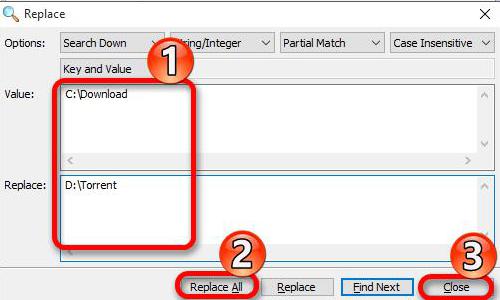
After that, all data will be double-checked by the program and, as a result, the download will continue. This is the first way to correct the error "The previous volume is not mounted", now we will talk about the other two.
Method 2: Select a different directory for downloading files
This method will seem an order of magnitude easier for most users, since all actions will be performed directly in the program itself. So, to fix the "Prior volume not mounted" torrent problem, you need to:
- Open torrent.
- Click RMB on the problem tracker.
- In the context menu that opens, first move the mouse cursor to "Advanced", and then click on the item "Download to".
- In the new window, select the folder where you want to continue downloading all the files.
- Press the "Select" button.
After these simple steps, the “Previous volume not mounted” error will disappear and file download will continue.
Method 3: Download files on removable media
As it was said at the beginning of the article, the error "The previous volume is not mounted" in torrent clients can occur due to the removal of the flash drive at the time of downloading files to it. If so, then to fix the problem you need to do the following:
- Run the torrent client.
- Pause the tracker that has problems.
- Connect the flash drive to the USB port of the computer in which it was at boot time.
- Go back to the program.
- Continue downloading the problem tracker.
By following these simple steps, you’ll resolve the “Previous volume not mounted” error. Now you know three ways to do this. And how to use it is up to you to decide.