The capabilities of Windows allow you to effectively manage computer networks. This may relate to aspects of controlling user access to certain resources, as well as ensuring the security of data exchange. Among the most convenient and functional tools for solving such problems is the use of group policies. Windows provides a special software environment for managing them - Active Directory. What are its specifics? How is Active Directory configured?
What is group policy?
The term "group policy" is understood to mean a set of rules by which the user environment in Windows is configured. Its main remarkable property is the ability to configure various parameters on different PCs simultaneously, according to the same standards and principles.
It is fixed on a specific domain. The principle of applying group policy is hierarchical. The primary vertical implementation channel provided by Windows is the Active Directory. Groups of various computers or users are managed based on algorithms adopted at the level of corporate security policy and PC access control.
Within the framework of the Active Directory environment, two main policies are created, namely Default Domain Policy, which is directly related to the domain, as well as Default Domain Controller's Policy, which is responsible for the corresponding type of controller.
Active Directory Features
Active Directory group policies are among the most convenient options for setting up PCs and user environments in computer networks running Windows. Using this tool, the company can exercise effective control over the network, maintain infrastructure performance, and increase the degree of security of corporate information.
A feature of Active Directory is, as we noted above, the hierarchical structure of the corresponding software environment. Its main elements are objects. In turn, they can be classified into various categories. Among the basic ones are resources (such as, for example, printers and other office equipment), software services (for example, electronic messaging interfaces), as well as company employee accounts and computer identification information. The Active Directory software environment can provide the system administrator with information about certain objects, manage them, and set criteria for access to them.
Objects, which are the main components of group policies, can contain additional elements. These can be, for example, security groups. An object is characterized by a number of unique features - a name, a set of attributes (for example, the data types that it includes). It can be noted that the properties of the attributes in question are fixed in schemes that determine the specifics of certain objects.
Group Policy Implementation Criteria
In order for the company to be able to use all the advantages that Active Directory group policies provide, the infrastructure of its computer network must meet a number of criteria. Among the basic ones:
- the network should operate on the basis of Active Directory services (their presence is necessary at least on the main server);
- PCs located in the network structure and for which user environments will be controlled must work under one domain, and employees, in turn, must use identification data associated with it in their work;
- system administrators must have all the necessary authority to implement the principles of group policy in the corporate network.
Now let’s look at how group policies are managed and configured.
Group Policy Management Tools and Their Settings
In Windows, you can use the appropriate console to solve the problem in question. How to run it? You need to click on "Start", then go to the "All Programs" menu, select "Administration", then - "Group Policy Management".
Active Directory is configured by editing Group Policy settings that are directly related to its objects. They, in turn, can be controlled directly using the console in question. Let's consider the interfaces of this software component that are the most significant from the point of view of working with group policies.
Active Directory objects can be seen in the main console window. Examples of these are: Accounting Security (responsible for security), as well as the key policy objects noted above regarding the domain and its controller. You may notice that Default Domain Policy is set by default and includes parameters that are relevant for all PCs and users within a specific domain. In turn, the Default Domain Controller Policy is directly related to controllers only.
Parameter Management
Consider how you can configure Active Directory in practice. In order to make certain adjustments to the relevant parameters, you need to use a specialized editor. To do this, right-click on the "Group Policy Management" option, and then select "Edit". After that, you can set the necessary parameters. It is noteworthy that the corresponding Active Directory program implemented in the Windows interfaces saves the settings automatically. That is, after the user sets the necessary parameters, they are immediately fixed in the system.
Key parameters
Which sections of the console interface contain key settings that affect Active Directory group policies? Among these are the Computer Configuration folders, as well as the User Configuration folders. The first contains parameters that are relevant for all PCs connected to the corporate network.
It doesn't matter which employees use Active Directory. Authorization under a specific login in this case is secondary. As a rule, in the Computer Configuration interface security settings are fixed. The User Configuration folder defines the parameters that apply, in turn, to specific employees. It doesn’t matter which computer they are going to work on.
Consider other key parameters that a system administrator administering Active Directory can use. For example, the Policies folder contains settings that are generally responsible for group policy. The Preferences folder contains settings related to the computer’s preferred settings. They can affect a variety of components of the operating system - the registry, files, folders. This settings area, by the way, can be used not only as a tool for setting up Group Policy, but also for controlling a different type of Windows functions.
Administrative Templates
Among the most notable components that Active Directory includes include administrative templates. What are they? These are Group Policy settings that are committed to specific registry keys. Their distinctive feature is that they cannot be changed by a user with standard rights. However, if certain Windows programs related to the functions of group policies find them in the registry, then they primarily execute the instructions contained in them.
Nuances of editing policy settings
What are the most important nuances that characterize a procedure such as setting up Active Directory group policies? Experts recommend paying particular attention to the essence of specific parameters in terms of their activation or, conversely, disabling. In some cases, the fact that a particular policy is not functioning does not necessarily mean that its relevant processes are also deactivated, and vice versa. All the necessary information regarding these or those policy parameters is usually recorded in the accompanying help text message. A number of parameters have additional options. Their specifics, as a rule, are also explained in references.
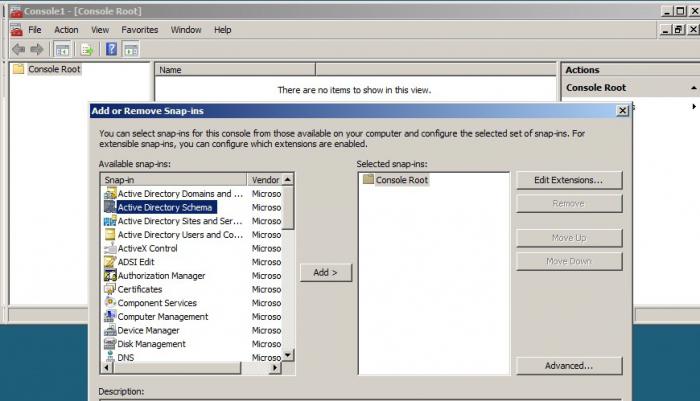
A detailed study of the relevant data is the main condition for the administrator not to make a random error. Active Directory is a software environment with a large number of elements that are responsible for key network security and resilience settings. The specialist responsible for working with her must show the necessary level of competence in terms of managing group policies.
Practicing Policy Objects: Creating Elements
Let's move from theory to practical nuances regarding working with group policies. So, among the most common tasks of system administrators is the creation of the corresponding type of objects. Consider how this happens.
In order to create a GPO, you must open the management console, which we mentioned above. The system administrator, working with the corresponding type of elements, can use the methodology of their simultaneous creation and linking, or use a consistent approach. Among specialists in working with computer networks, the first scenario is quite common. Consider its features.
In order to implement the simultaneous creation and linking of the corresponding object, it is necessary to carry out the following main actions.
First, by opening the console, right-click on the domain, and then select the item that reflects the desire to create an object and link it.
Secondly, it is necessary to describe the corresponding object by entering the desired text in the "Name" form located in the "New Object" window.
Basically, this is all that needs to be done. However, it may be necessary to adjust the settings of the object. This is also done using the console tools.
Editing Elements
So, in order to change the settings of an object, it is necessary to perform the following actions.
First, click on the corresponding object so that on the right, in the console interface window, elements of this type are displayed. Another option is to select a domain, after which the objects will likewise become available for viewing.
Secondly, in the right part of the console interface, you need to right-click on the policy object that you want to edit and select the “Edit” option. After that, the corresponding element will open in the editor, which is part of the console structure.
Thirdly, using the appropriate interface, you can make the necessary changes to the Active Directory group policies. Changes, as we noted above, are recorded automatically.
Consider another scenario in which the creation and binding of an object takes place at different stages. It may also be necessary to carry out this procedure if, for some reason, the initial connection between the corresponding parameters was broken.
In order to associate an object with a particular domain, the following steps must be performed.
First, you need to right-click on the domain with which you want to bind the object, and select the appropriate item.
Secondly, you need to click on the corresponding element that is displayed in the "Select Object" window, and then confirm the implementation of the binding.
Also, if necessary, you can untie the object from the corresponding domain. To do this, perform the following steps.
First, in the interface of the management console, click on the domain that is already associated with the object.
Secondly, you need to right-click on the corresponding object, and then select the "Delete" option.
Thirdly, in the window, with the help of which elements policy management is carried out, you need to confirm the action.
Recovery items
In some cases, you may need a special procedure for working with objects of group policy - recovery. Active Directory is a software environment in which a large number of processes take place, and situations may arise in which objects are deleted for some reason. However, there is always a chance to restore their previous versions from backups existing in the system.
The tools necessary to solve the corresponding problem are also present in the console that we are exploring today. With their help, you can restore both one or several objects of the appropriate type due to backups located in a special folder.
The sequence of user actions in the course of solving this problem may look like this.
First, in the main interface of the console, click on the Group Policy Objects folder. After that, the corresponding items will be displayed on the screen.
Secondly, you need to right-click on the "Group Policy Objects" folder, and then select the "Manage backups" option.
Thirdly, you need to select the location where the backup copy of the relevant settings is located, using the special list available in the interface dialog box . You can also use the Browse button, and then manually select the folder in which the necessary files are located.
After carrying out the appropriate operations, you must pay attention to the list of "Backups". The items available for recovery will be displayed there. You must select the ones you need. After that - click on the button that will start the recovery process. Several versions of the object may be available. In this case, it will be useful to use a special flag, with the help of which the display on the interface screen of only the latest backups of GPOs is set.
Next, you need to check how successful the operation is (the necessary information will be displayed in the dialog box), and then click on the “OK” button. This is how Active Directory is restored in terms of deleted objects of the corresponding corporate computer network management system.