Today, every modern device on the Android platform has its own recovery mechanism. Its purpose is to restore the system in especially difficult cases, when standard methods do not help. Also, with the help of recovery, you can backup data or even add something to the system. The installation of TWRP, one of the most popular types of third-party Recovery, will be discussed in this article.
What is TWRP?
Decrypted by TWRP as TeamWin Recovery Project. The tool is a modified recovery. It has much more functionality than the regular version.
TWRP Features
The recovery functionality includes:
- installation of a variety of unofficial firmware, additions and updates;
- connection to a personal computer in various modes, for example, as a drive or ADB;
- creation of backup copies of the entire system or its individual components;
- restoration of previously saved data;
- reset to factory settings, clearing caches of various partitions and subsystems;
- creating and formatting partitions on the drive.
There are several ways to install TWRP on a system. For this, both the Android OS itself and the connection to a PC or regular recovery are used.
Install TWRP via Fastboot
In short, Fastboot is a small utility that comes bundled with the Android SDK. It allows you to access the device before the system boots. By the way, not all devices support this mode. To install TWRP, you must first download the SDK Tools from the official site with the Android SDK. There are versions for three major operating systems.
The downloaded archive can be unpacked at any convenient place. In it, we are interested in the Tools folder, and already in it - the Android executable file. This is the launch of the SDK Manager service, which allows you to update or add new components. To install TWRP, one thing will be enough - the latest version of the Android SDK Platform-tools. You need to put a tick on it, agree with the license and click Install. After loading, the Platform-tools folder will appear in the directory with the SDK. And there are two files in it - ADB and Fastboot.
Now you need to visit the official page of the TWRP project and download the recovery for a specific device. As a rule, the file extension has the form img, that is, an image. It can be placed for convenience in the Platform-tools folder. Next, you need to physically connect the device to the computer via a USB cable. Then you need to put your phone or tablet in Fastboot mode. There are several ways to do this. The first is to physically press the power and volume buttons down. It is worth noting that this option does not work on all devices. For the second method, you need to check the box "USB debugging" in the phone. Then go to the computer on the command line. Using console commands, get to the Platform-tools folder. For example, like this: cd Program Files (x86) \ Path \ to \ folder.
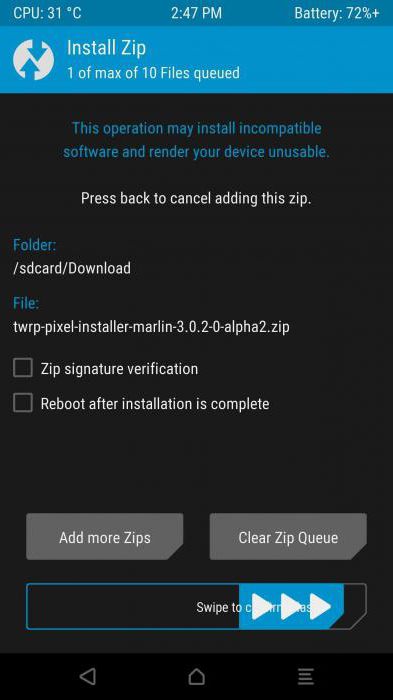
Then, while still in the console, you must start the Fastboot mode. There is a command for this: adb reboot bootloader. The device should go into the desired mode. Next, you need to send him a command to install the image itself: fastboot flash recovery twrp.img. The console window will run the line of executable commands. And in the end, the word Finished will inform about the success of the procedure. As a result, we got the installation of TWRP through recovery. That is, customized software using regular tools.
Install TWRP via Flashtool
This utility is very popular, as it is basically it that flashes many Android devices based on MTK processors. With it, you can also fill in a new recovery, namely TWRP. To complete the operation, you will need the Flashtool program itself and the TWRP image downloaded from the official website of the developers. The program starts, in the settings a checkmark is placed on the item DA DL ALL Check Sum. Now select the scatter file available in the archive with TWRP. In the list of flashed components should be listed exactly the recovery. Pressing the Download button initiates the firmware.
Using the official TWRP app
The TWRP project developers created a special utility for an easier way to install their product on the device. It is available for download in the official Google Play store. At the first launch, the application will ask you to set three checkmarks: confirmation on the removal of responsibility from developers for subsequent problems, launch with root privileges and permission to collect statistics by the program. As it became clear, the application requires superuser privileges to work.
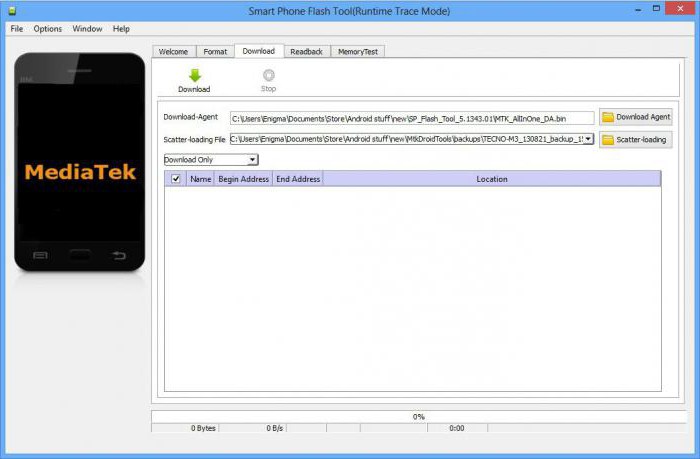
Installing recovery is quite simple. In the main menu, select TWRP Flash. Then, a device is indicated on the basis of which image options will be proposed. If there is a paid subscription, it is possible to download files directly through the program, if not, then the user will be redirected to the official site. In the second case, you must manually specify the path to the image and click Flash to recovery. At the end of the procedure, the application will notify you of the successful completion of the installation.
Appearance
When switching to TWRP mode, the user will find a simple interface with several buttons:
- Install Using this mode, you can install firmware and any other add-ons or updates through TWRP.
- Wipe Large selection with factory reset functions. Options are available with clearing the cache, all partitions at once or separately, the system, memory and battery counter.
- Backup Create a backup. This may be necessary in cases when, for example, firmware is installed via TWRP or any other tool.
- Mount. A set of different connection sections.
- Settings. The program has not so many settings. Validation of signatures on used files, ignoring errors during copying, choice of time zone and others are available.
- Advanced A mode for users who understand what they are doing. It contains settings for logs, setting access rights, creating new sections on a USB flash drive, a tool for viewing and managing files and a console.
- The last item is a reboot.
Reviews
Many users who often encounter firmware on Android devices note that this product is much more convenient and functional than a standard solution. From the reviews, there are several positive points:
- TWRP is more user-friendly, as it supports touch control;
- using in recovery those functions that are not available in the standard form;
- variability when creating backups.
Of the negative points, we can say that installing TWRP is not always possible for users who have not experienced this. Hence, the chances of turning the phone into a "brick" increase. Although even this is not an occasion to put an end to the device. Many craftsmen learned to restore devices and not from such states.
TWRP also has one important minus. After its installation, the ability to update the system with its regular means, that is, from the settings, is lost. In general, if you can use it and not be afraid to experiment, then TWRP is a very worthy and necessary solution. To a knowledgeable person, this recovery will do a good job. Well, those who don’t know how can always ask for help from those who understand this.