The Virtual Router Plus program is a unique means of organizing the distribution of Wi-Fi from a computer or laptop on which the corresponding adapter is installed. However, problems can often occur. In this case, the application reports that it is not possible to start the "Virtual Router Plus" (this is how the name of the program is translated from English). Why this happens and how to fix an unpleasant problem, see below. There are several reasons for the error and methods for fixing it.
Why can't I launch Virtual Router Plus?
So, first things first. It’s probably not necessary to explain how to launch Virtual Router Plus. To do this, in the communication setup window there is only one button with the corresponding name.
Another thing is the appearance of an error with a message stating that the “Virtual Router Plus” cannot be started. What is the reason for this? Among the main causes of such a failure, experts call the following:
- disabled or missing Wi-Fi module;
- Disabled VPN
- Uninstalled virtual adapter in the system
- problems with network card drivers;
- lack of network driver support.
Cannot start Virtual Router Plus (error): Wi-Fi module check
In the simplest case, you need to make sure that the Wi-Fi module itself is turned on and in an active state. For example, in most laptops, a special key combination is used to activate it (Fn + one of the function keys - F or something else).
Less common is the presence on the device case of a special switch. In any case, you immediately need to check whether the module itself is involved, because there are often situations when in a hurry (if you use a keyboard shortcut), even when typing, you could accidentally turn it off. This is the simplest thing that can be, however, as a rule, this is not the problem.
Checking Network Status
Suppose that the Wi-Fi module is turned on and working fine, however, the message “Unable to start“ Virtual Router Plus ”appears again, and the network icon in the system tray is displayed.
In this case, you should try to update the list of available networks or check if the network to which you want to connect is turned on. You can do this in the network and sharing section located in the standard “Control Panel” with the option to change the parameters of the network adapter. If the network is displayed in the list but is not active, right-click on the menu and select the inclusion point from there.
Checking the virtual adapter and its activation
But the problems may not end there. Another reason that when trying to establish a connection the system cannot start the “Virtual Router Plus” may be the absence or disabled state of the special Microsoft Virtual Adapter Wi-Fi Miniport adapter or something else (the name may vary, however in any case, Microsoft will be featured in it).
To check its status, you must enter the “Device Manager” by using the mmc devmgmt.msc command in the Run console, or in the appropriate sections in the Control Panel, or in the computer administration settings.
If such an adapter is visible in the list of devices, right-click to call up an additional menu and use the “Enable” line (you can do this from the properties window).
Driver installation
The error "Cannot start Virtual Router Plus" can occur even when the adapters are installed. Most likely, there is a problem with the drivers. Two types of situations can be distinguished:
- the device appears in the list, but does not work or does not work correctly;
- the device is not listed at all.
In the first case, the device may be marked with a yellow marker, which clearly indicates incorrect operation.
Reinstallation of new drivers with preliminary removal of old ones may be the solution. This can be done from the same properties menu.
If the device is not listed, but the user is firmly convinced that it is, you can try installing the drivers manually by first downloading them from the Internet. If this does not help, you will have to use the “New Hardware Installation Wizard” and give the system the ability to search for the most suitable driver (automatic search). If the Virtual Router Plus program does not work even after that, you should search for new equipment again, but install the drivers with the search on the local computer or in the specified location.
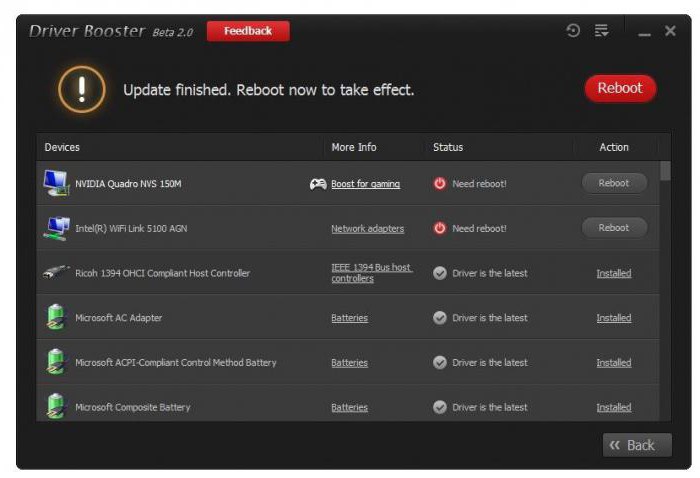
Finally, in order not to perform all these operations manually, you can install an automated program to search for and install the latest drivers for all, without exception, devices present in the system. This may be, for example, the most powerful utility Driver Booster, which accesses the resources of the equipment manufacturer on the Internet and installs the latest driver modifications without user intervention. True, for this you will have to find a place where there is a connection.
Wi-Fi issues
Finally, another reason that the program when trying to establish a connection gives an error. It may well be that the network adapter installed in the system is simply not supported by the OS itself, that is, the equipment is outdated. The problem may also be in the router, but in this case, breakdowns or damage of a physical nature are not considered. In the software plan on the router, as an option, you can check the support of Wireless connections (the switch or status should correspond to the Enabled value).
And, of course, in this case the issues were not considered that some modern viruses are able to block the system when trying to create a connection. And if nothing helps at all, and the equipment, as it seems to the user, works quite well, you can try using the Microsoft Fix It! Utility, which can fix many problems, including Internet connection failures. But as practice shows, there is little hope for this, and the main problem is precisely in the drivers.