Today there are a huge number of video formats. All of them have their own distinctive features, but the article will discuss only two - AVI and MKV. Rather, it will even be told not about their properties, but about how to change their format. In total, four methods will be presented, implying the use of both special programs and online converters.
How to transcode MKV to AVI and vice versa?
Next, four methods for converting AVI and MKV video file formats will be discussed. The article will present both programs for performing this operation, as well as free online services. The advantages of each method will also be listed.
Method One: Format Factory
The first way to convert video from AVI to MKV is with the Format Factory program. In fact, in this application you can convert almost all video formats, but consider only those that are presented in the article. So where to start? Here is a step-by-step instruction:
- After opening the program, in the main area, select the format to which you want to transcode the video. In this case, select MKV.
- The conversion settings window will appear. First you need to add a file that will be modified. To do this, click on the "Add file" button.
- The Explorer window opens. In it, go to the directory with the desired file and select it for conversion by clicking "Open."
- To make it easier to find the modified file, select the folder in which it will be saved. To do this, open the "Destination Folder" drop-down list and select "Add Folder". In the window that appears, specify it.
- In general, this is enough to start the conversion. Click on the OK button.
- You can give the command "Start".
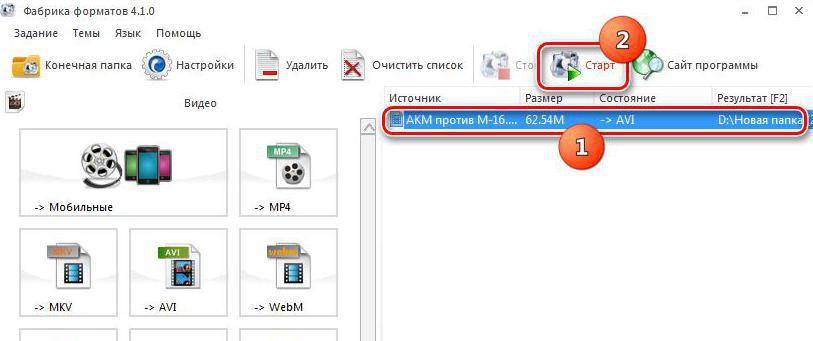
The conversion process will start. When it finishes, you can find the video in the new format in the previously selected folder. It is also worth saying that the conversion of the file from MKV to AVI is performed in a similar way, only at the initial stage you will need to choose not MKV, but the AVI extension.
Method Two: Convertilla
Convertilla is a great MKV to AVI converter and vice versa. Its main advantage is its intuitive interface and ease of use. So, the algorithm of actions in this converter is as follows:
- Having launched the program, click the "Open" button.
- In the window that appears, select the file to convert. In this case, MKV format.
- Having done this, go to the "Format" tab.
- In the drop-down list of the same name, select the format in which you want to convert the added file.
- If you need to change the folder where the new file will be added, you can do this by clicking on the button in the form of a folder with an arrow. It is located at the bottom of the window.
- By clicking on it, the already familiar Explorer window opens, in which you need to specify this same folder.
- It is also possible to change the quality of the video and its resolution using the appropriate parameters.
- After completing the settings, click "Convert".
The conversion process will begin. After waiting for its completion, the modified file can be found in the previously selected folder.
Method Three: Converter Video Online
Now we will consider the conversion of AVI video format to MKV using the online service. This is a very convenient way if you need to convert on the road, on a computer where the desired program is not installed. Work with the Converter Video Online service will be built as follows:
- Go to the service website.
- Add the file you want to transcode. You can download it both from a computer and from cloud storage.
- In the second step, on the "Video" tab, specify the format to which you want to convert the selected file.
- Also select the resolution of the future file from the drop-down list of the same name.
- If necessary, you can set more flexible parameters. To do this, click the "Settings" button.
- There it is possible to select a video codec, an audio codec and indicate how large the file should be at the output.
- After completing all these steps, click the "Convert" button.
The conversion process will start. It remains to wait for its completion, and then click the "Download" button to download the transcoded video to the computer.
Method Four: Online Converting
The last, fourth way to change the AVI format to MKV, involves using the online service Online Converting. In fact, it can be used to convert not only video, but also images, audio, documents, and even vector graphics. Work with the online service is structured as follows:
- Log in to the service website.
- Select "Video Converter".
- Determine the desired video upload mode: local file (file from the computer) or online file (upload by link).
- Click on the “Select File” button to add it via “Explorer” from the computer, or insert a link to the desired video.
- In the "What" list, select the format into which the source file will be converted. In this case, "MKV".
- After that, you can proceed with the conversion, but if you wish, it is possible to specify additional settings, for example, bit rate, size and frame rate.
- After specifying the desired characteristics, click "Convert".
The conversion will start, after its completion a link will be provided for downloading the modified video.
Conclusion
The article examined how to convert AVI to MKV and vice versa. We can say that transcoding performed using programs makes it possible to set flexible process parameters, however, online converters perform the operation faster, since the process takes place directly on the online services servers.