The Internet is a huge platform with innumerable diverse content. And not always sites and documents carry positive content for users. Recently, cases of the spread of viruses in the form of banners have become more frequent. Thus, the attackers extort money from users, offering to send an SMS message, and in return get an unlock code. In this article, we’ll look at how to remove a banner through the registry. It will allow you to quickly and effectively get rid of the virus.
Training
Removing a banner through the Windows 7 registry (as in other versions of Windows) can only be done if the operating system is loaded. As a rule, banners block the implementation of manipulations during normal loading. Safe mode will help us. When the computer turns on, press the F8 key. An additional menu will appear, in which you must select the operating system boot in safe mode (the first of the proposed). Next, the system starts without a banner. Safe mode imposes some restrictions on the PC. For example, base graphics will be used, so don't be alarmed. Now the removal of the banner through the registry should be done according to the instructions that will be described later. But it is worth noting that this virus can reach the safe mode, then you will have to use other options.
Instruction manual
So, if you were able to start the operating system, you can begin to remove the banner through the registry. Follow all the steps in the instructions.
- The first thing you need to do is go to the registry editor. To do this, open the "Start" and find the "Run". In Windows 7, it is in standard programs. Type “regedit” on the line.
- After entering the name of the program, a new window will open. There is a navigation bar on the left side of this utility. It is necessary to go to the address "HKEY_LOCAL_MACHINE / SOFTWARE / Microsoft / Windows NT / CurrentVersion / Winlogon".
- You will see many options on the right side of the program. Most often, the banner edits the Userinit and Shell parameters. It is they who are responsible for launching the programs. Userinit should be set to "C: \ WINDOWS \ system32 \ userinit.exe". And in Shell - "Explorer.exe".
- Edit these parameters if, of course, their values differ from the previously given ones. The change will be made by double-clicking the left mouse button. In some cases, the parameters may not be available at all. Then you will need to recreate them. To do this, right-click on an empty area of the program and select "Create". Enter the name of the missing parameter and its value.
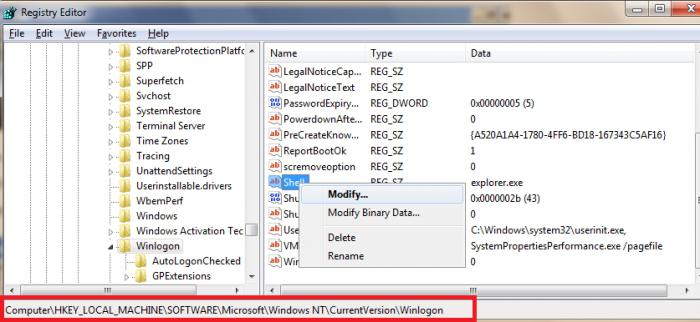
Additional Information
Removing banners through the registry is far from the only way to get rid of the virus. You can always resort to the use of antivirus programs. But if you fail to load the system in normal mode, respectively, and install any software will fail. Then you can use passwords. On various portals, users post keys that can deactivate the banner. The password is entered into the banner, and it automatically expires. It is worth noting that this method does not always work, because sometimes it is not possible to find the desired key.
Finally
The question of how to remove a banner through the registry is one of the most asked. We hope that this article has helped you deal with the problem.