Daemon Tools Lite does not have a complicated interface or any other factors that complicate the work with it. Despite this, an inexperienced user may experience problems. The article will tell you how to use Daemon Tools Lite, and more precisely, how to create a disk image and how to mount it. In addition to all of the above, in the end we will give instructions on how to install the game through this program, as it is most often used for these purposes.
Introduction
The most common format used by Daemon Tools Lite is ISO, but it is far from the only one, at least there are MDX and MDS. Fortunately, the program works similarly with all of them. Now we will talk about the three most popular features of the application.
Create a disk image
I would like to start the story about how to use the Demon Tools Lite program with the function of creating images. It is not used often, but nevertheless it is integral to the application toolkit. It is also necessary to make a remark, saying that it will be told about how to use Daemon Tools Lite 10.7, but the instruction will essentially be common to all versions of the program.
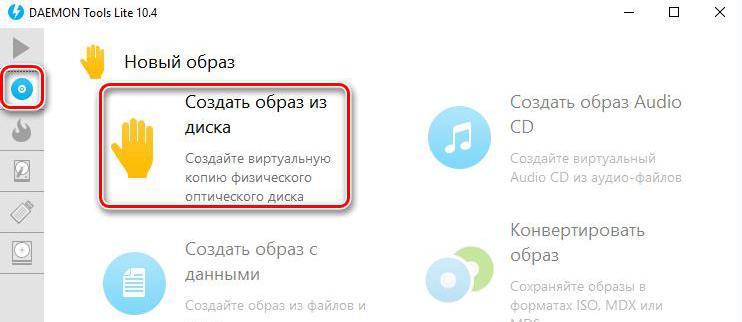
- The basis of the disk image is the DVD / CD media itself, so the first thing you need to do is insert the disk into the computer drive.
- Launch the Daimon Tools program.
- In the window that appears, in the left part of it, click on the disk icon to go to the "New Image" section.
- In the menu that appears, select the option "Create image from disk".
- A new window will appear in which you need to set the creation options. Make sure that the correct drive is selected in the Drive drop-down list. In the "Save As" column, specify the directory in which the disk image will be placed by the end of the creation. In the "Format" list you will be offered three choices: MDX, MDS and ISO, you need to choose what you want, if you do not understand this issue, it is recommended to leave the ISO format, as it is considered the most popular. You can also protect the image with a password by checking the "Protect" item and entering the password in two adjacent columns.
- After the configuration has been completed, you can start the process of creating a new image by clicking the "Start" button.
- You just have to wait until the image is created, after which it will be located in the folder that you specified earlier.
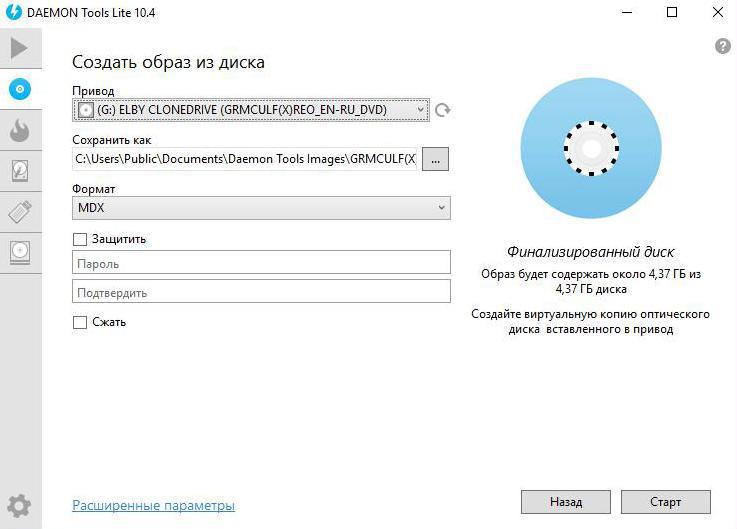
Now you know how to use the function of creating a disk image in Daemon Tools Lite, but, as it was said before, this is not the only option of the program.
Mount the disk image
Once the topic of creating a disk image was raised, now we’ll talk about the reverse side - the case when you need to make a virtual drive from the image. Most often it is necessary to install some kind of application. By the way, how to use the option of mounting a disk in Daemon Tools Lite to install games will be described a little later, now we will touch on general aspects.
- You need to run the program and stay on the opening screen.
- Pay attention to the "Quick Mount" button, which is located on the bottom panel of the program. Click on it.
- In the "Explorer" window that appears after that, go to the folder with the desired image for mounting and, after having selected the file, click the "Open" button.
- You will return to the program, where on the bottom panel there will be the name of the selected image marked with a blue disk. This means that the mount was successful, and you can view the files in the image.
This is how simple it is to view files that are in an image without first unzipping them. By the way, to view them, you can double-click on the blue disk in the program window or in "Explorer" by going to the folder of the created virtual drive.
Install the game through the program
It has already been said that the Daemon Tools Lite application is most often used to install games, so it would be foolish to bypass this topic in the article. Now you will learn how to use the image mount function for installing games in Daemon Tools Lite 10.5. By the way, you can use the instructions that are given below, not only for installing games, but also programs that are in the image.
So, in order to install the application in this way, you must first mount the virtual drive with the installer of the application. You can do this in the same way as described just above - by clicking the "Quick Mount" button and selecting the desired file in the "Explorer". But there is another method that differs in execution time.
- Open File Explorer.
- Proceed to the directory where the downloaded file with the game is located.
- Double-click on it. Please note that if another program is used to open the file, this instruction will not work. In this case, you will need to right-click on the file, move the cursor to the "Open with" item and select the Daemon Tools Lite program from the list.
- Wait until the image is mounted. You will be notified of this by the corresponding message that appears in the center of the screen.
- Go to the mounted disk image.
- Launch the installer of the game. Most often it is called setup.exe, but sometimes it is called autorun.exe.
After that, the "Installation Wizard" will open, with the help of which, following simple instructions, you will install the game.
Conclusion
Now you know how to use the three most basic functions in Daemon Tools Lite: creating a disk image, mounting a virtual drive and installing games from the image.